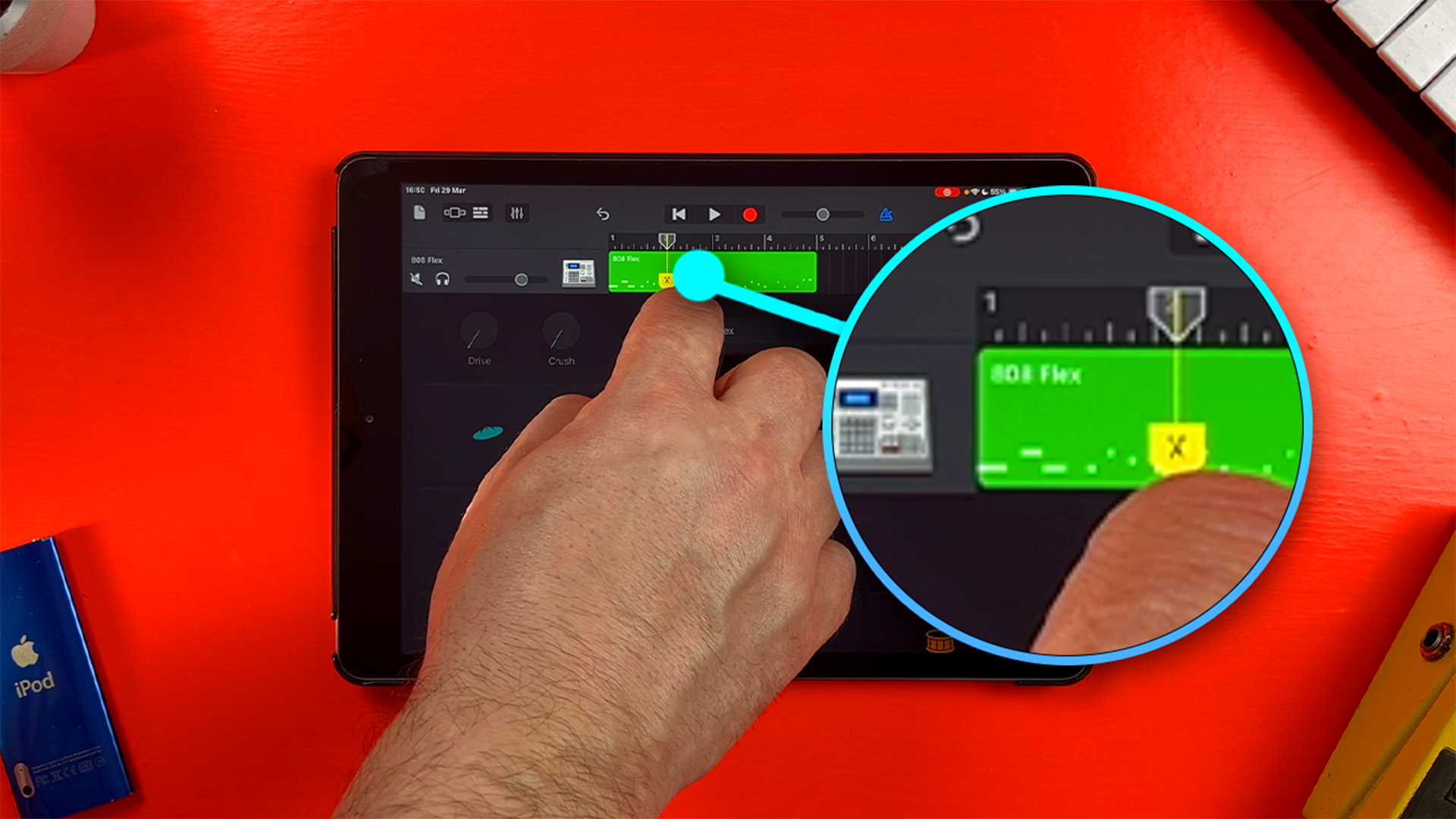In this feature I share ten game changing GarageBand tips that you have definitely… probably… NEVER seen or heard before!
Tips in the video include;
Another way to play
GarageBand for iOS‘ touch instruments are fantastic.
They allow you to recreate the expressive tone and personality of a number of instruments you might not otherwise have access to.
Playing these sounds on GarageBand’s instrument interfaces feels great. But what if you’d rather play these sounds on a more traditional keyboard layout?
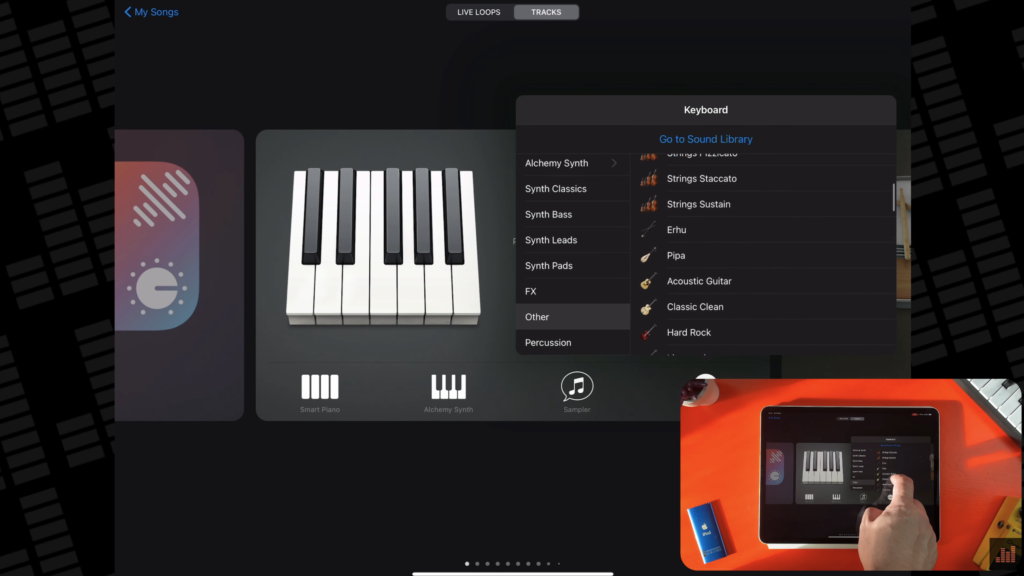
- Navigate to the Keyboard Touch Instrument.
- Tap on the more icon in the bottom right of the keyboard icon
- Scroll down to ‘Other’ and in this menu you’ll find all of GarageBand for iOS ‘ available touch instruments.
- When you select one it will open in the keyboard instrument format instead of that particular instrument’s usual interface.
This allows you to do some interesting things with these instrument sounds that you other wise wouldn’t be able to.
Instrument swap shortcut
If you’re playing a Touch Instrument and want to switch to a different one, you don’t need to go back to the instrument browser every time.
Instead, tap and hold on the instrument browser button and a smaller instrument selection menu will appear, allowing you to jump directly to whatever instrument you want.
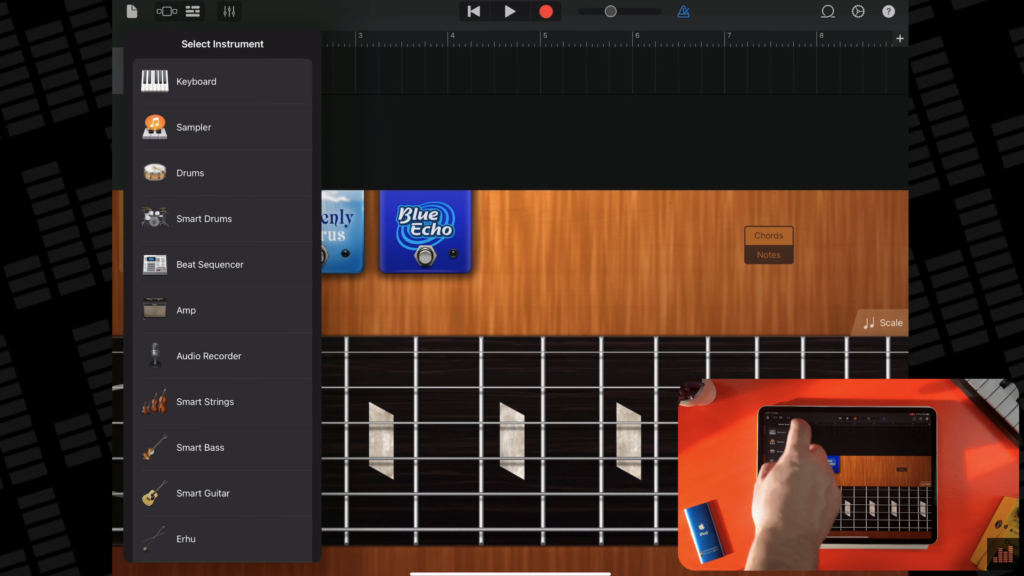
Easily Edit GarageBand Recordings
Once you’ve recorded a Touch Instrument or some audio, having to switch over from the Instrument or Audio Recorder view to Tracks view in order to edit your regions after recording can be fiddly annoying and time consuming.
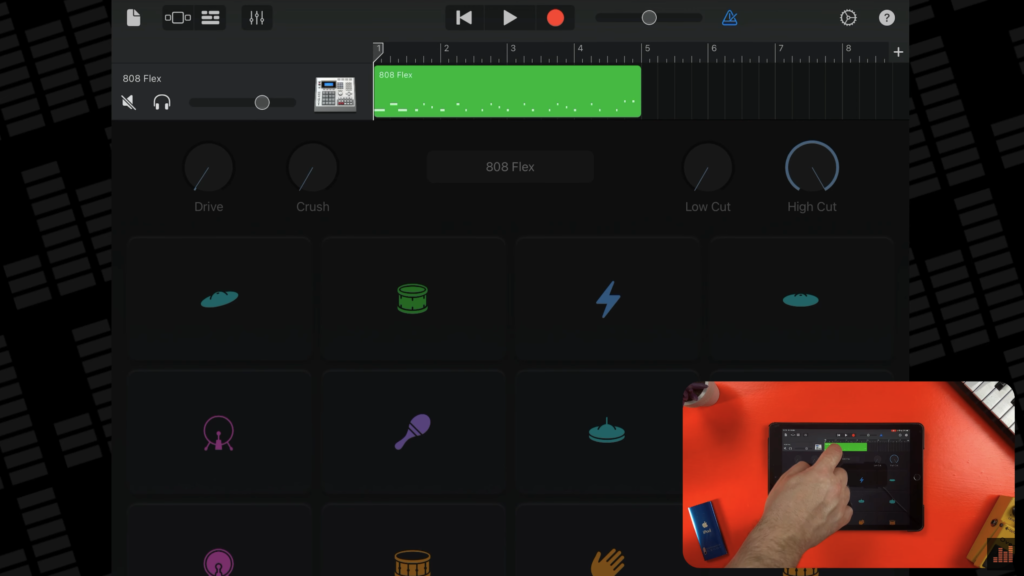
Instead, you can just swipe down on the ruler to access any recorded regions in the track. From here you can edit notes, split, cut, copy or paste your region exactly as you would in Tracks view.
Record in Tracks view
One of the most annoying things about recording things like guitars or vocals in GarageBand for iOS is that you can’t record into the Tracks view.
Once you hit record you’re locked into the audio recorder or guitar amp instrument screens until you hit stop.
There is a workaround that forces GarageBand to record audio while on the tracks view. To make this work you’ll need an audio interface with two or more inputs.
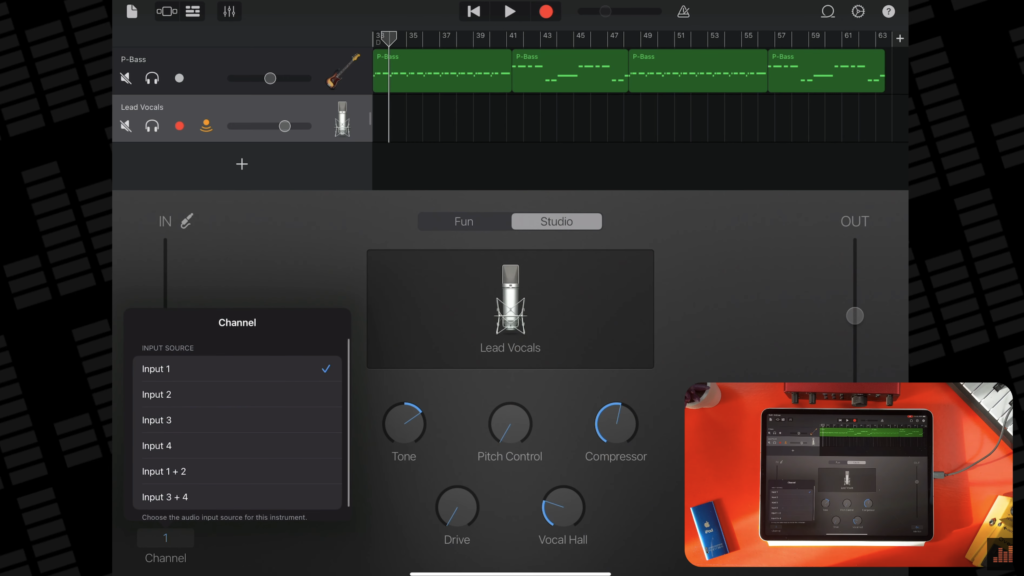
- Attach the audio interface to your iPad or iPhone.
- Select the track you want to record into, set its input to whatever input you’re attached to on your audio interface.
- Create another ‘dummy’ audio track, this time setting its input to a different input on your audio interface.
- Arm both tracks to record by tapping the record icons in their track headers
- Now when you hit record, you’ll stay in tracks view. Regions will be created in both tracks and once you’re done, you can delete your dummy track.
Dynamic Drums
GarageBand’s Drummer Track has a really great built in feature that can make these automatic drum beats feel a lot more natural and dynamic.
Select a Drummer Region, swipe the ‘Follow’ switch right to turn it on, then tap the ‘Follow Track’ pop-up menu that appears under Kick & Snare and choose a track from the list.
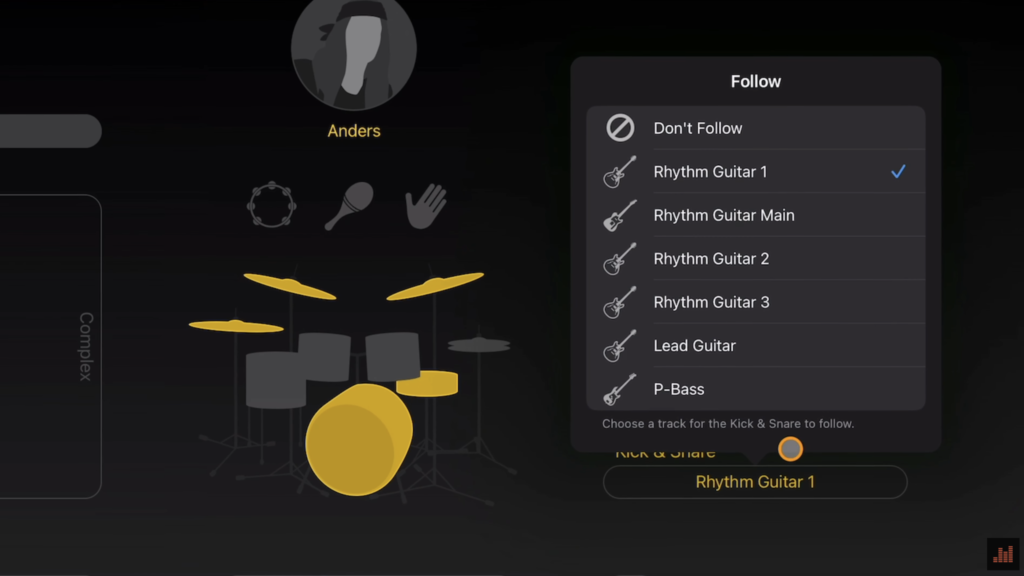
Your drummer track will n ow follow the groove of your selected track.
This works well with Bass tracks if you want a steady, rock solid beat. Coupling your drummer with a guitar track will result in a more dynamic rhythm. One of the most practically useful garageBand tips in this list for sure!
Easy drum patterns
If you’re as bad at finger drumming as I am, you’ll be relieved to hear that you can have any single drum in any of GarageBand’s acoustic or electronic kits play a repeating pattern by holding two fingers down on it.
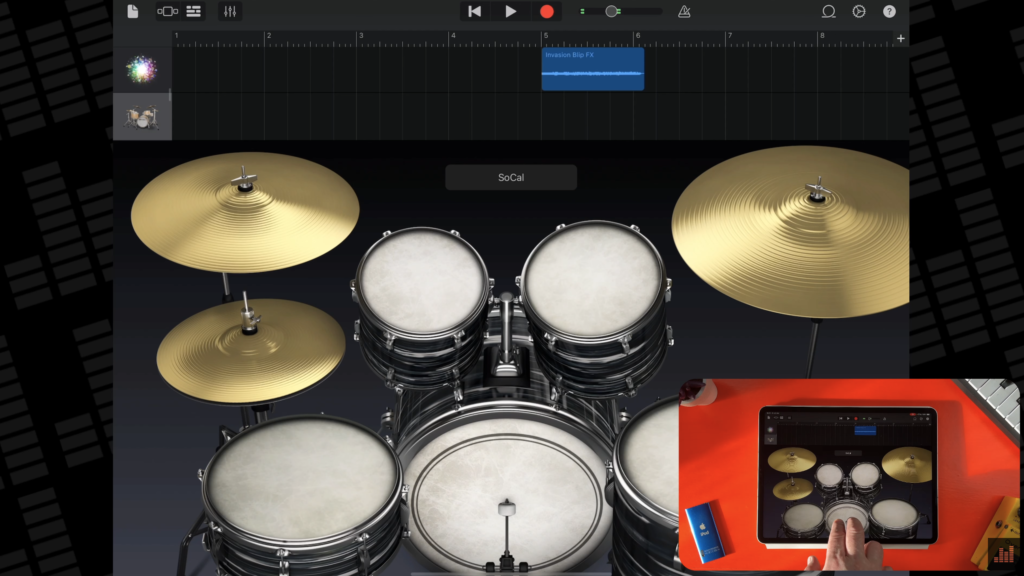
By holding two fingers down on the SoCal drum kit’s kick drum, you’ll trigger a kick drum pattern.
Changing the distance between your fingers will adjust the speed of the repeats, making them faster or slower.
This works in GarageBand’s electronic drum kits too, and with any electronic drum sound.
Advanced Autoplay
You can also access alternative auto play patterns by pressing and holding a different number of fingers on a Touch Instrument’s chord strips.

Setting the Autoplay pattern off with one, two or three fingers touching the chord strip will result in different variations being played.
This works on every Autoplay pattern, giving each Touch Instrument a total of 12 individual patterns.
Different ways to play
Most of GarageBand’s Touch Instruments allow you to alter their sound using a part of the on screen interface.
In the notes view of the Cello touch instrument for example, you can use the articulation button to play notes pizzicato by pressing and holding on it and then tapping the notes you want to play.
You can play notes with bowing by touching and holding the articulation button then swiping a string up and down.
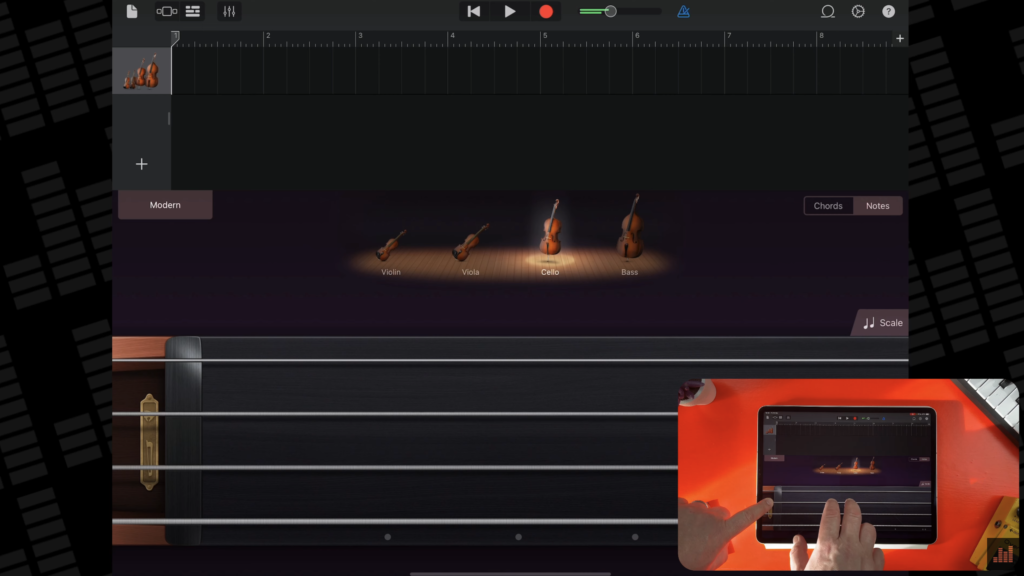
Note labels
I’m no piano virtuoso, so I find this tip especially useful. You can add note labels to piano based touch instruments.
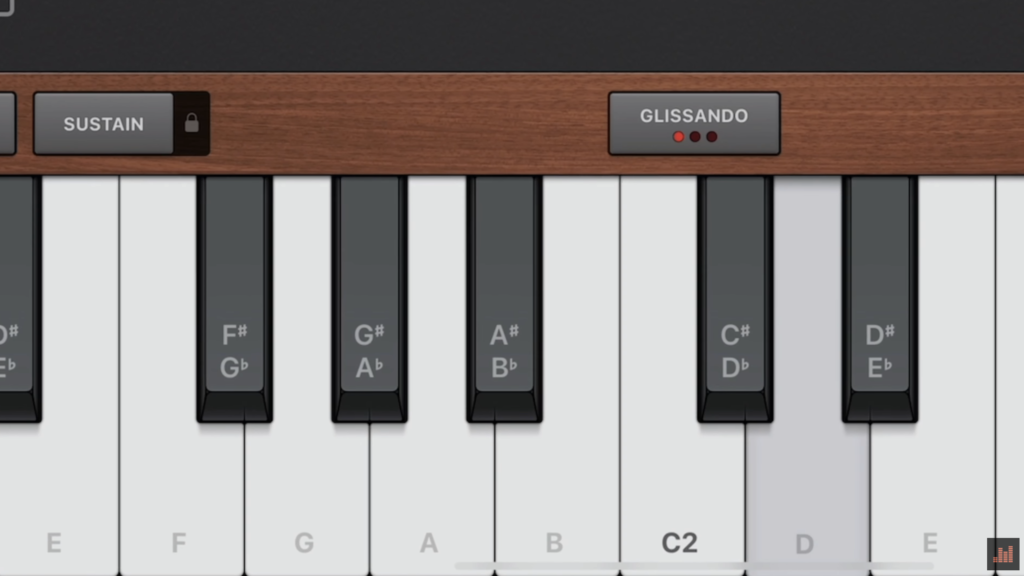
You’ll actually need to come out of the GarageBand app itself for this one.
Open your iPad or iPhone’s settings, then scroll down to the big list of apps until you get to ‘GarageBand’, then tap to select it.
Next, scroll down until you see the option ‘Keyboard Note Labels’. Toggle the switch on and when you return to GarageBand, all of the piano based Touch Instrument’s keys will be clearly marked so you know which notes are which.
FX effect options
By default GarageBand’s FX track allows you to essentially remix your GarageBand project in real time using – amongst other things – filter and repeater XY pads.
Did you know you can actually swap out these effects?
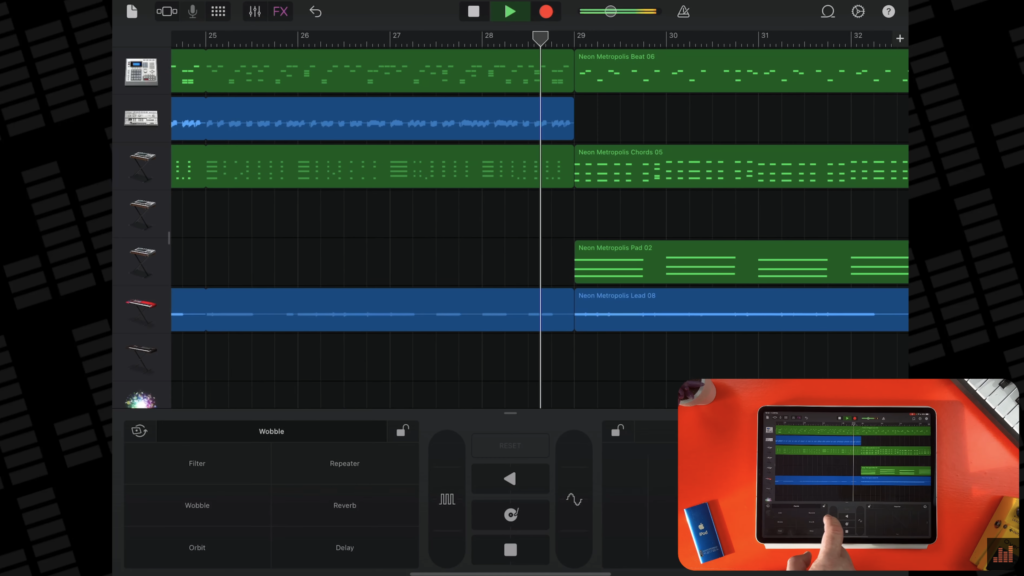
Tap on the effect name above either XY pad to select from four other FX effects including Wobble, Reverb, Orbit, and Delay.
There are 10 game changing GarageBand tips! Leave a comment and let me know YOUR favourite GarageBand tips!