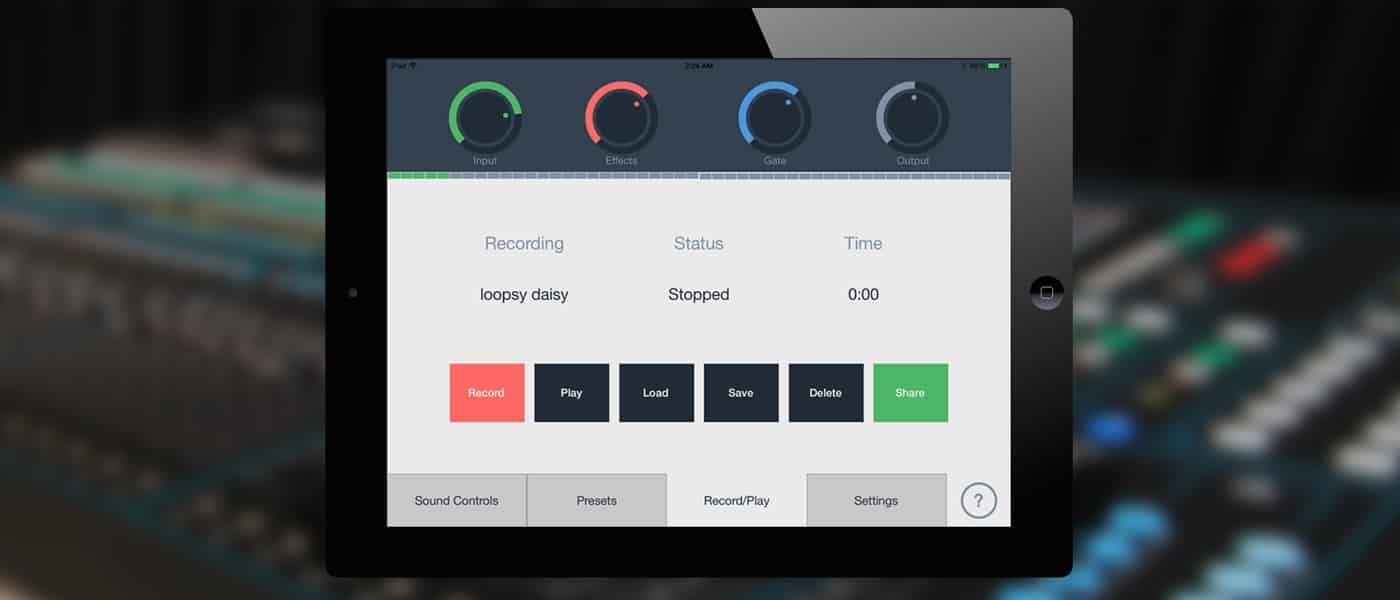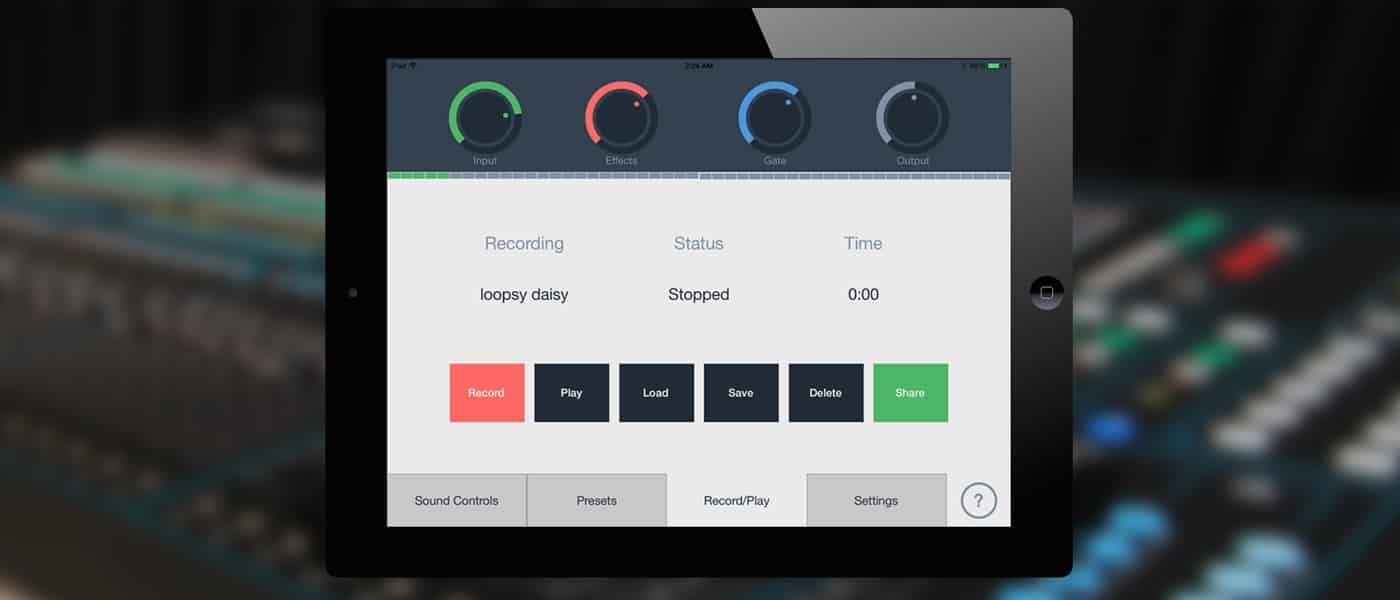
It wasn’t that long ago that the prospect of connecting ‘proper’ instruments and equipment to your iPad or iPhone was a distant dream. In the last few years however, companies like IK Multimedia, Line 6 and Focusrite have released several solutions to the problem in the form of a variety of funky interfaces and gadgets.
You might already be familiar with my thoughts on the best way to connect your jacked instruments (Guitar, Bass, Keyboard etc) to your iDevice, but what about vocals?
Sure, there are several ways you can connect your XLR studio mic to your iDevice, but how do you go about making sure your recorded vocals sound just as great as the rest of the tracks in your project?
Garageband in particular is notoriously light on it’s choice of vocal friendly effects, putting all of it’s stock in Synth, Guitar and Bass amp emulation.
So how can you get those killer vocal tracks sounding EVEN better?
Enter Singaling – a vocal effects suite that’s sole purpose is to turn your iOS device into a professional quality multi effects processor.
How does it work?
On launching the app, you’ll find yourself on the Sound Control screen.
Here you can adjust the input and output volume of your vocals, change how much of your selected effects are applied and there’s also a handy noise gate control too.
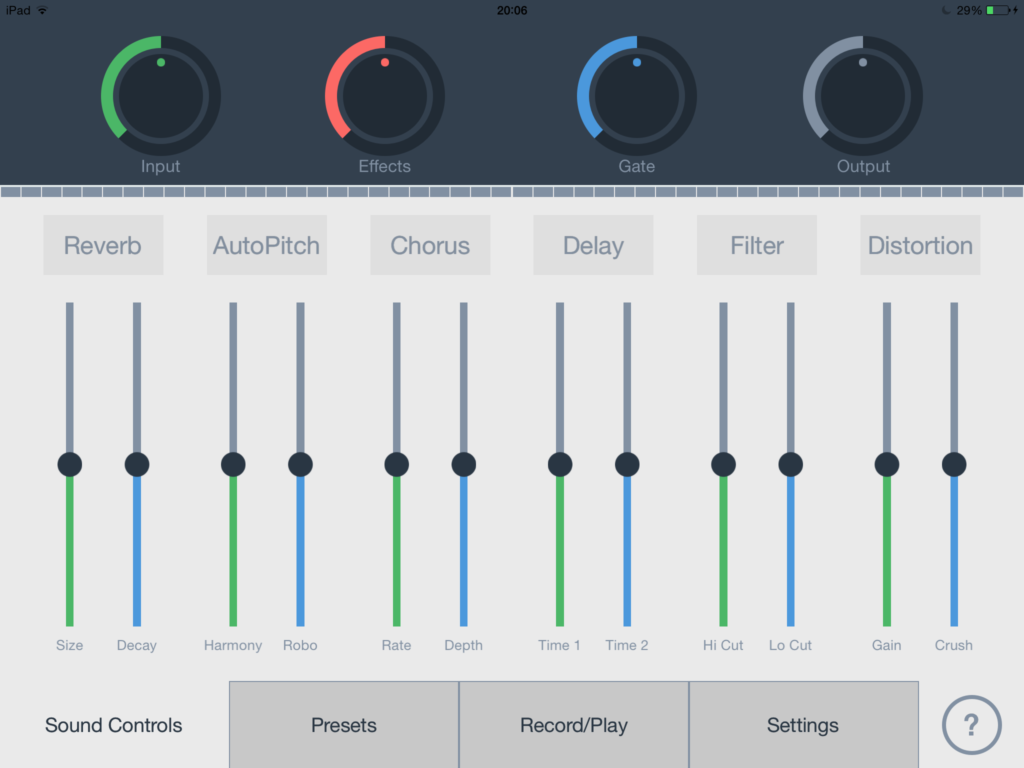
The different effects available to you are front and centre here – each one has two perimeters you can adjust, allowing you to really fine tune your vocal’s overall sound and style.
Ranging from a good old Reverb effect to Auto Pitch and Distortion, you can really experiment to your heart’s content.
If you don’t feel like fiddling with each slider to generate the sound you’re looking for, hit the Presets tab and have a gander at the 19 ready made vocal effect recipes the folks at Singaling HQ have packaged with the app.
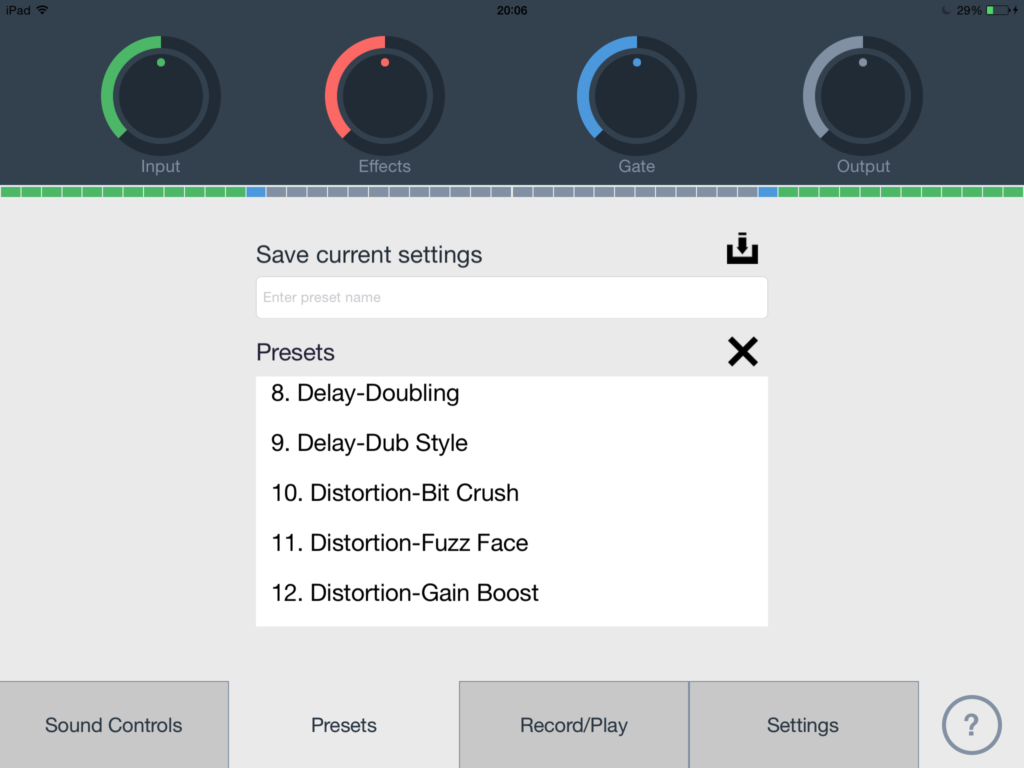
A great place to get a feel for the kind of sounds you’ll be able to put together, I recommend this as your starting point – find a preset that’s close to the effect you’re going for and switch back to the Sound Control tab to fine tune!
To top it off, Singaling has it’s own built in recording function. You’ll be limited to a single track, but there are some really handy sharing options available.

Want to save your recording direct to iTunes? You can. Want to use Audiocopy to make your recording available for use in Garageband? You can do that too.
Diving into the settings tab allows you to adjust things like the Autopitch key and scale, as well as choosing between different Correction modes – drastically changing the way the Autopitch feature sounds.
You can also have a play with the Delay tempo and even tap out a tempo of your own.
How Does It Sound?
How does it work with Garageband?
Wether you prefer to use Garageband’s built in Inter App Audio Apps feature or Audiobus, the team at Singaling have got you covered.
The app recently received a huge update, making it fully compatible with The IAAA functionality in all iOS 8 devices as well as allowing it to be used in Audiobus’ effects slot.
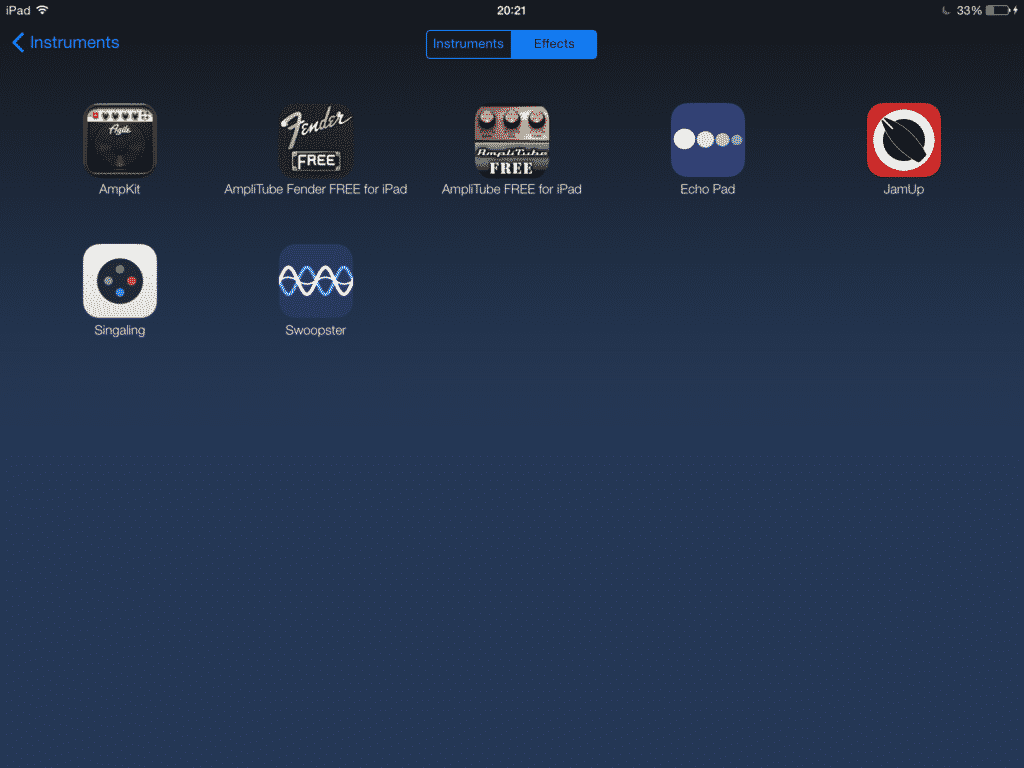
The Verdict