You’ve spent hours writing, practicing, recording and putting the final touches to your latest Garageband masterpiece – what now?
Garageband’s built in sharing options make it incredibly easy to upload your latest musical creations to a variety of popular social media and streaming sites.
Sound good? Here’s how you can start sharing your latest and greatest Garageband iOS tracks with the world:
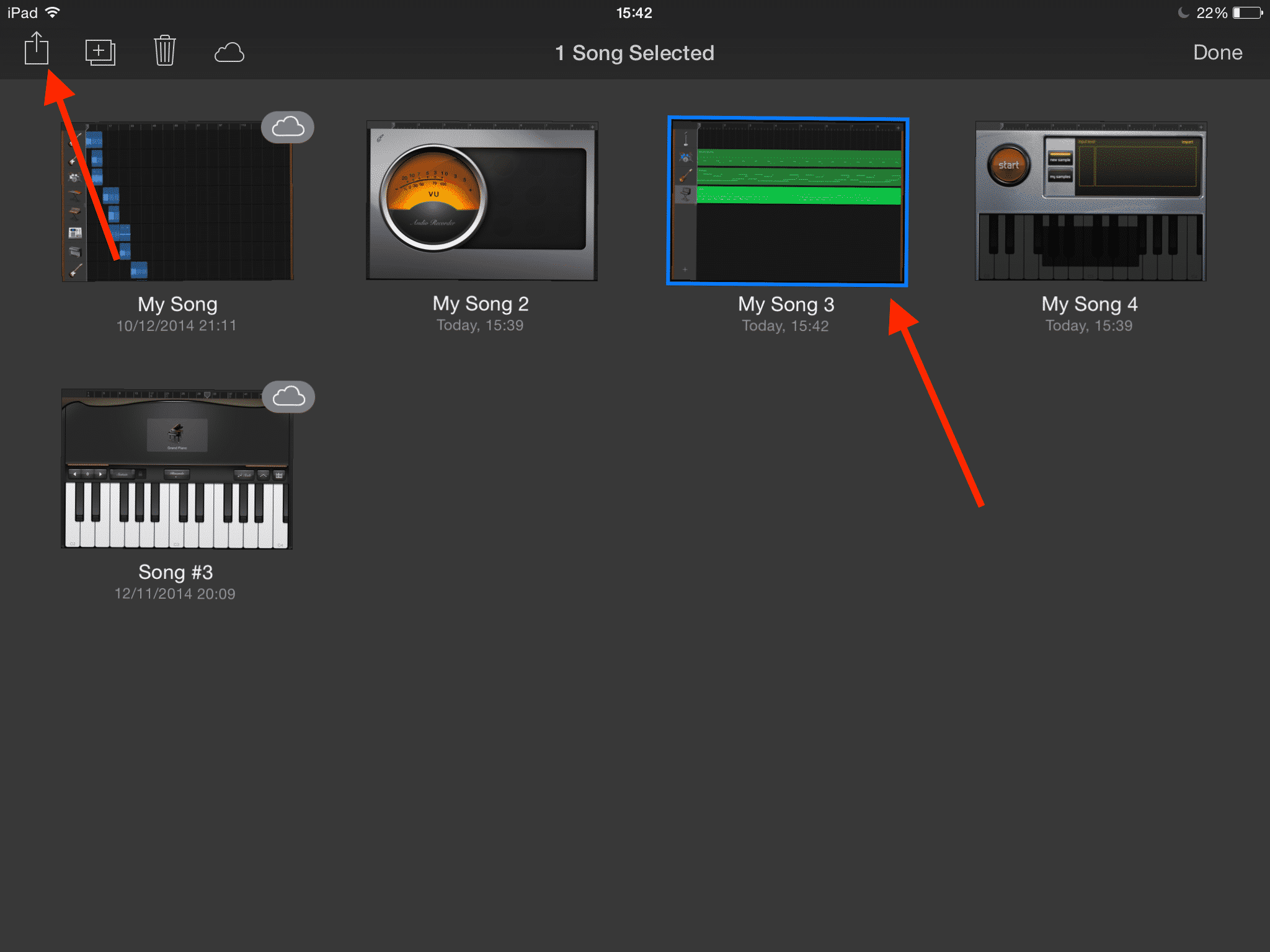
On the ‘My Songs’ screen, hold your finger on the icon of the song you wish to share for a few seconds – you’ll see it will become highlighted and the menu will appear in the top left of the screen. Tap on the ‘share’ icon.
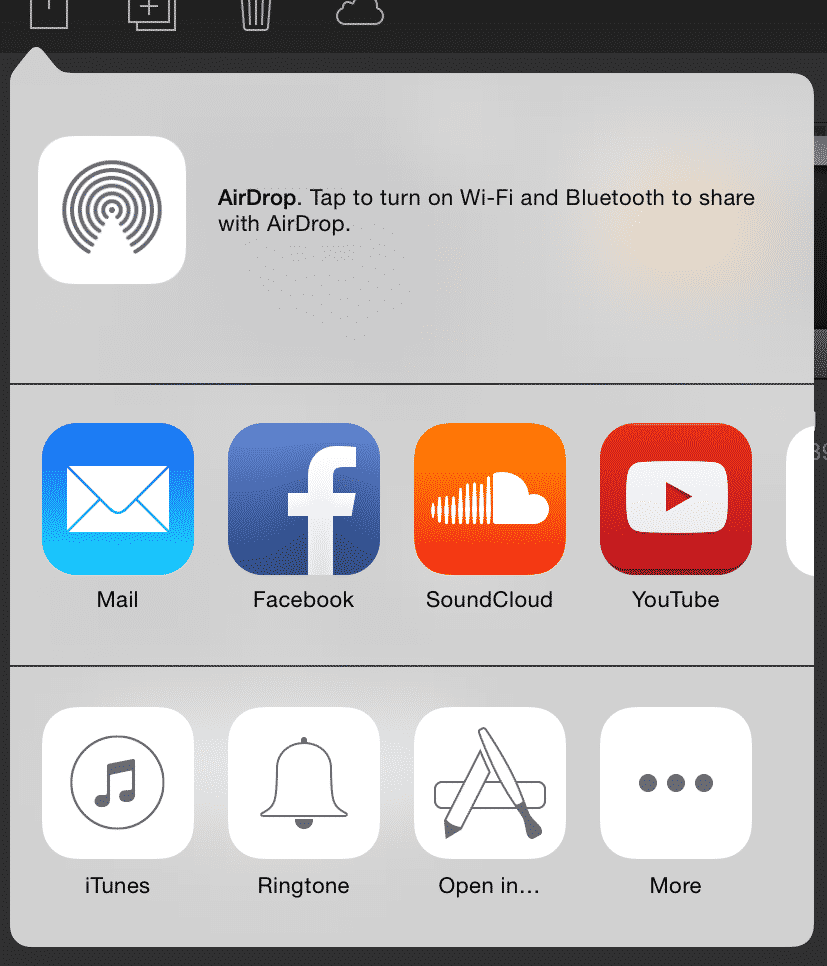
You can choose to share your track via email or directly to Facebook, Soundcloud or YouTube. You also have the option to export to your iTunes library, to another app or even as a ringtone! For the purposes of this tutorial, i’m going to select to share to Soundcloud.
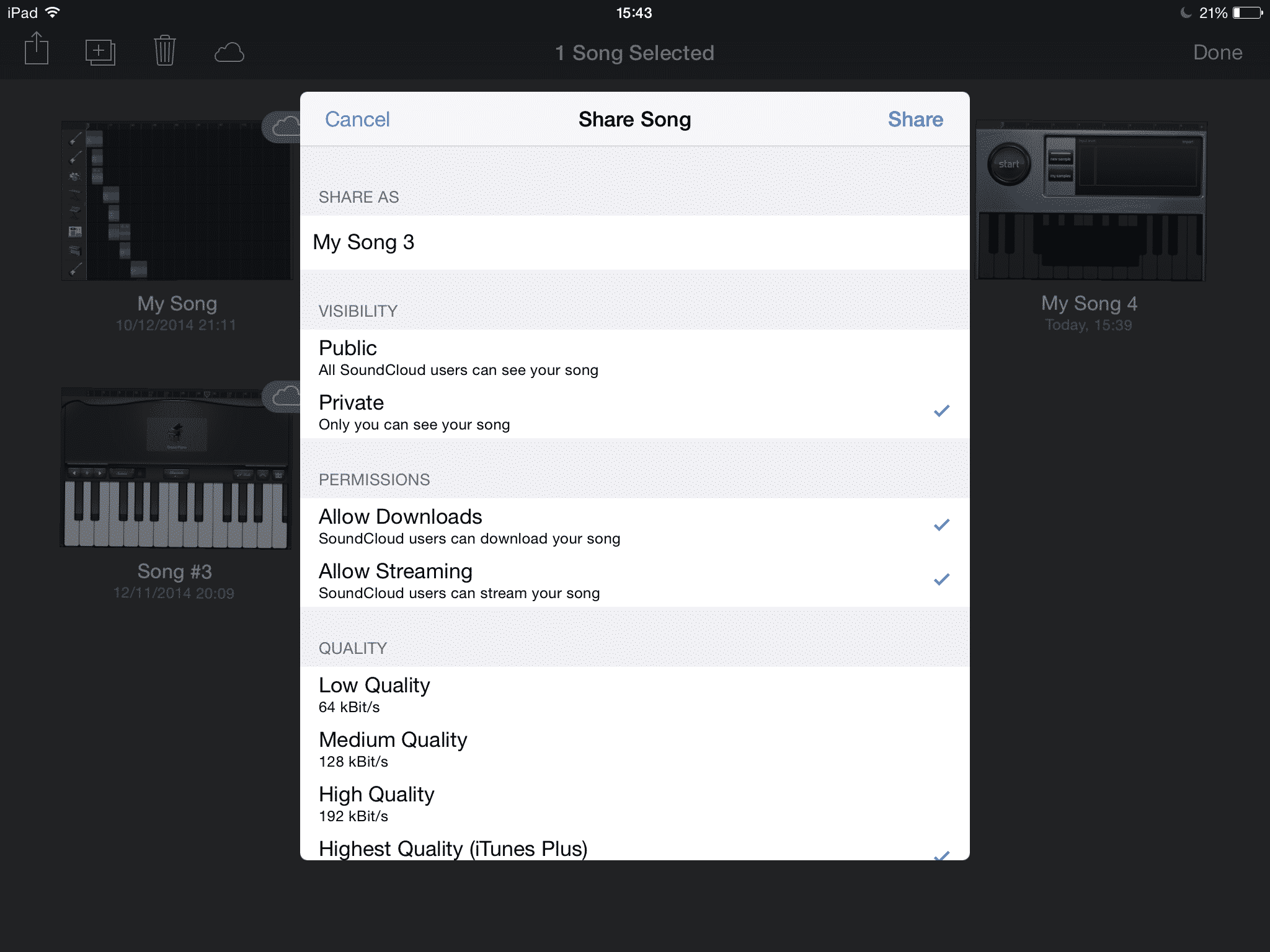
Whichever site you choose, you’ll be able to fine tune the details of your exported track – here (once i’ve signed into my Soundcloud account) I can change the name of my track, choose whether to allow followers to hear it straight away and select the quality of the exported file amongst other options.
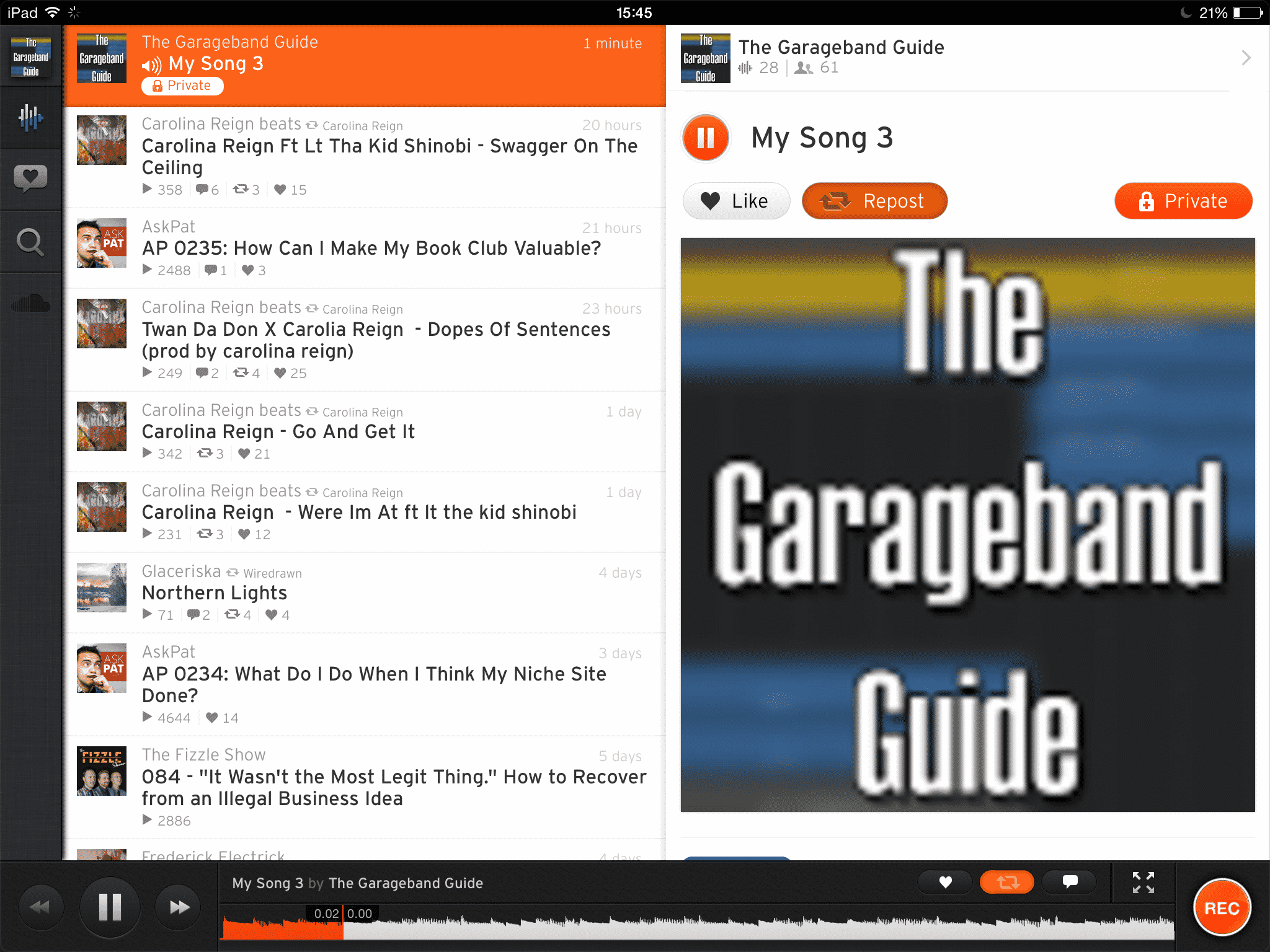
Once you’ve configured your options and the export process is complete your track will be ready to view, play and share with your fans!
It’s never been easier to share your Garageband projects – i’d love to hear what you guys have put together! Post links to your exported Garageband iOS projects in the comment section below!
