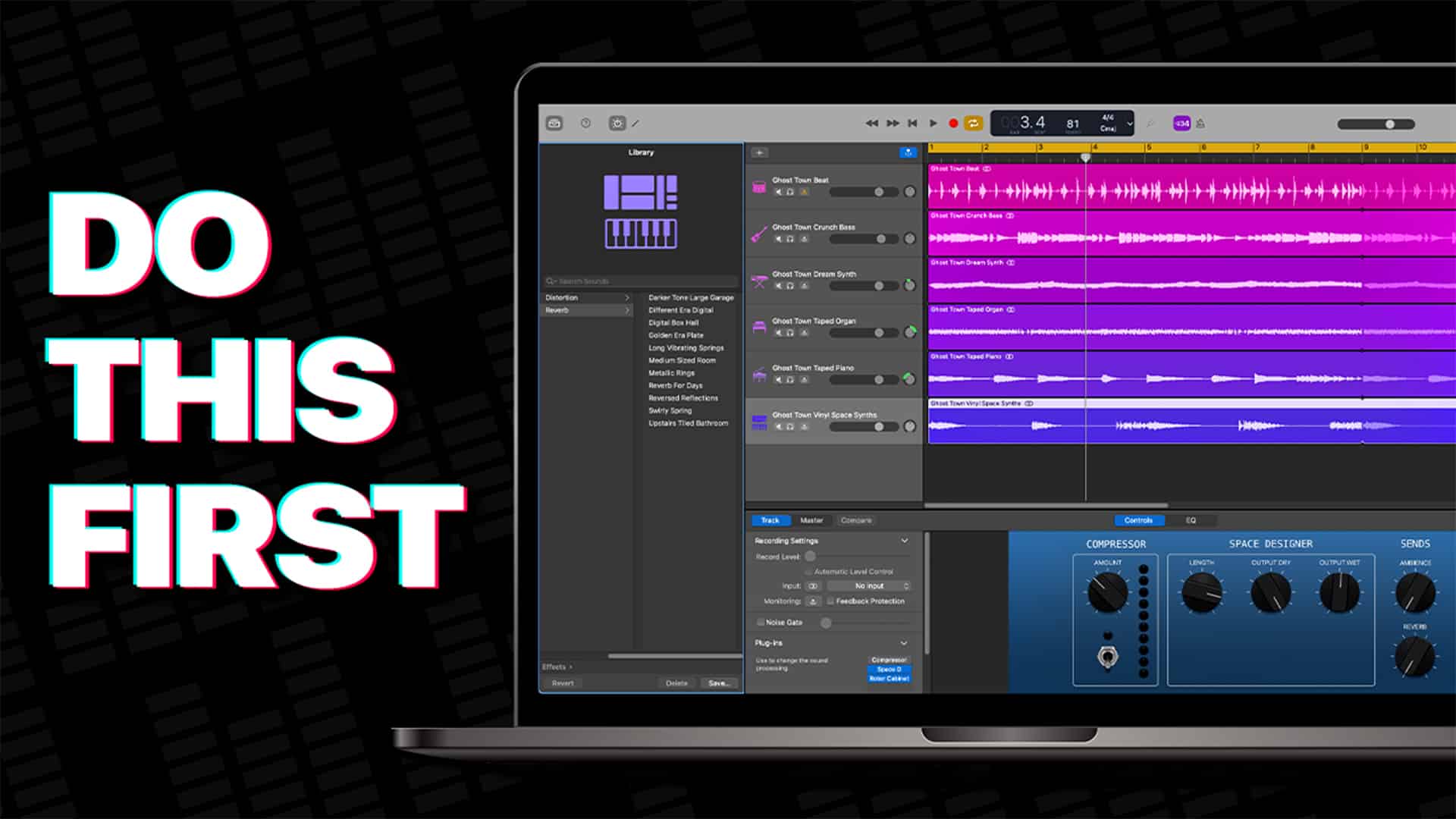New to GarageBand for Mac but don’t know where to start? Here’s what I think you should be doing first after downloading.
Watch the video below for a full rundown of what YOU should do first in GarageBand for Mac.
Can’t watch the video? Here’s a run down of all the major points.
Download GarageBand for Mac
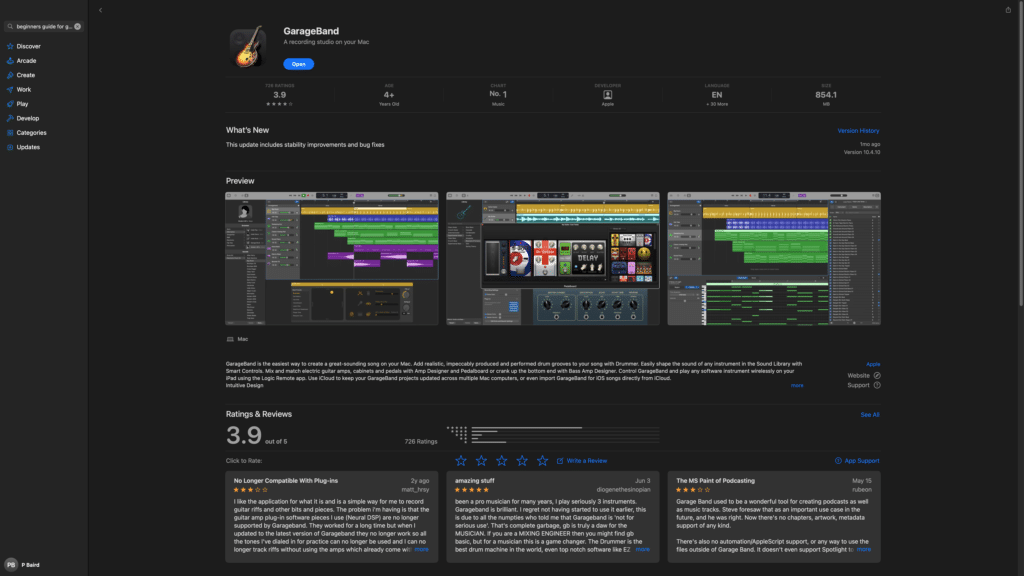
If you haven’t installed GarageBand for Mac yet, here’s a quick run down of how to do it.
Open the Mac App Store then search for GarageBand in the search field.
GarageBand will pop up in the search results. Click on ‘GET’ to start downloading.
Get Set Up
GarageBand for Mac will usually open the last project you were working on ,but the first time you open it, you’ll come to the new project window.
From the new project window you can:
- Open a new project.
- Open a project you were recently working on
- Open an instrument lesson
- Open an Artist lesson
- Or open a new template with certain instruments or features already set up.
Choose a Track
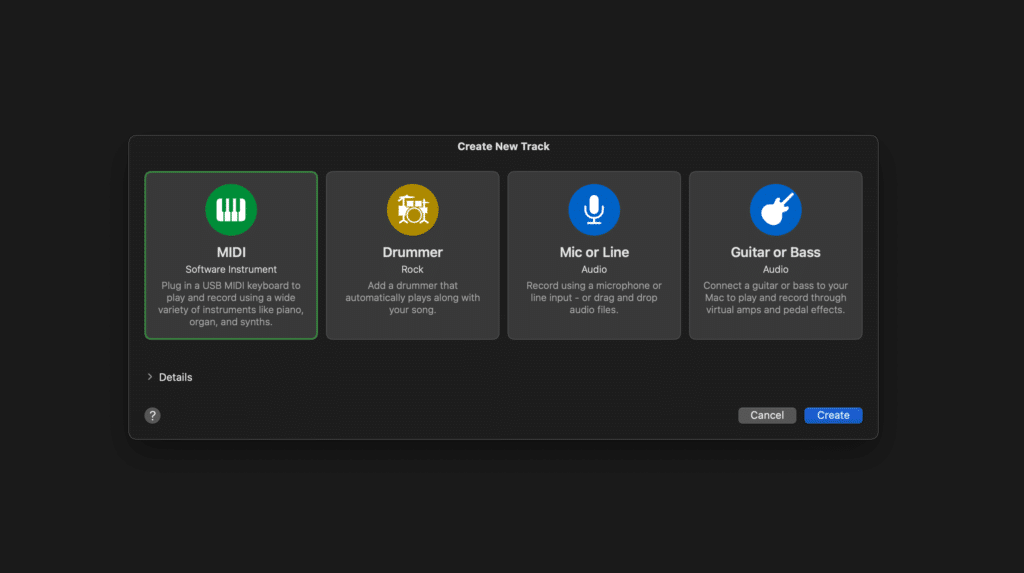
When you hit choose in the previous window, the main GarageBand window will open and you’ll immediately be prompted to create a track.
MIDI track: creating a MIDI track allows you to access and play all of GarageBand’s built in instrument sounds, either with an attached USB keyboard or using your typing keyboard and GarageBand’s Musical Typing feature.
Drummer track – The Drummer track allows you to add virtual drummers to your project. These drummers will generate and play a drum kit or drum machine pattern based on criteria like your project’s tempo, time signature and settings you’ve selected.
Mic or Line track: If you want to record yourself either your voice or an acoustic instrument through your mac’s built in microphones or through an audio interface and microphone, you will want to select the Mic or Line Audio track.
Guitar or Bass: The Guitar or Bass audio track works in exactly the same way as the Mic or Line audio track, only it’s set up with guitar and/or bass amp library patches.
Discover Apple Loops
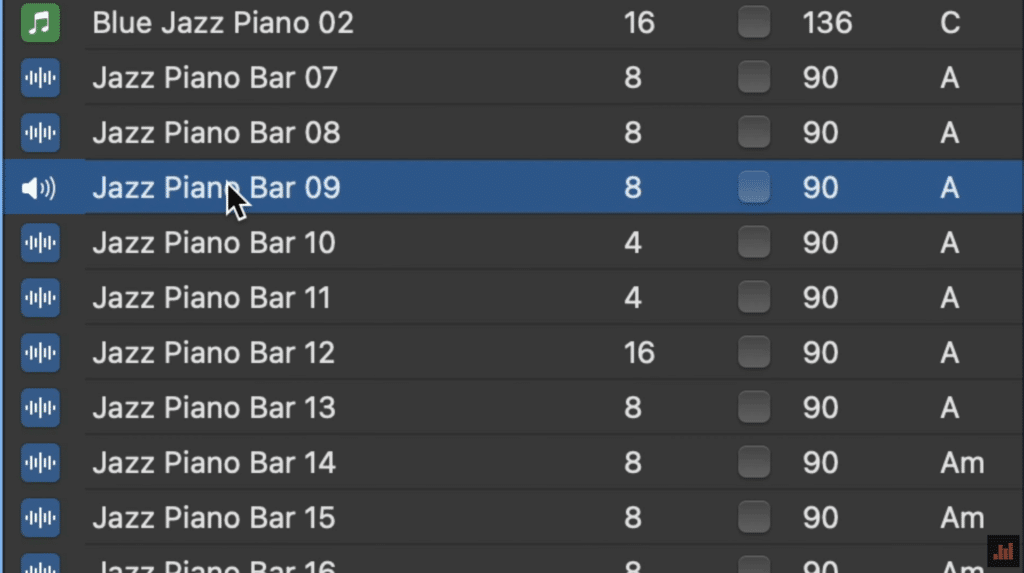
GarageBand for Mac comes loaded with lots of royalty free, Apple made audio and MIDI samples that you can use to easily add drum beats, bass lines, rhythm parts, synth leads and other sounds to your project.
You can quickly find loops and the loop browser and preview them to find the ones that you want to use in your song.
Add More Sounds
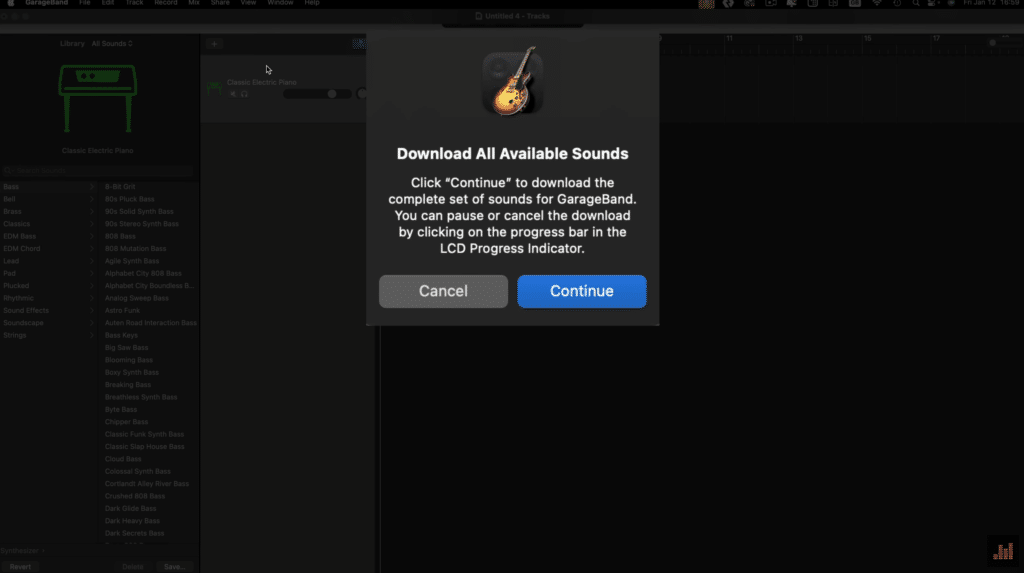
When you first download GarageBand, You may notice that many of the instrument patches and loops are greyed out. You can access these missing sounds and patches by clicking on the download arrow next to their names. Going through them all one by one would be a very time consuming process. There is a way to grab everything all at once.
Provided you have ample storage space, I’d recommend selecting the ‘download all available sounds’ option from GarageBand’s Sound Library menu.