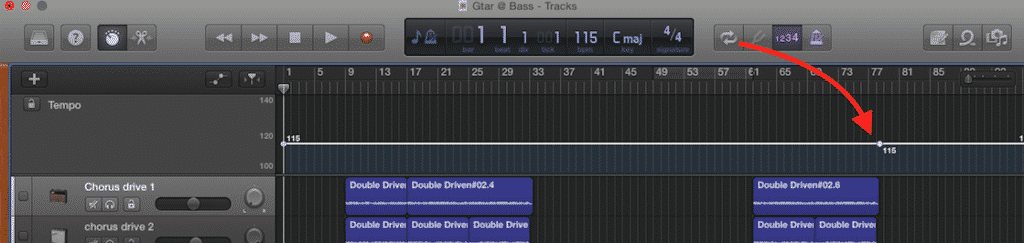In this GarageBand tutorial I show you how to use GarageBand’s Tempo Track to make changes to your project’s playback speed on the fly.
What do Radiohead’s ‘Paranoid Android‘, Queen’s ‘Bohemian Rhapsody‘ and Lynyrd Skynard’s ‘Freebird‘ have in common?
Yes – i’m serious.
Give up? They all have several tempo changes throughout their run time. It’s a bold artistic choice, but when done correctly (and tastefully) can really give the track you’re working on a unique feel and sound.
Back in the day, changing tempo mid project was something that Garageband just wasn’t able to pull off. Since it’s release last year however Garageband 10 has had this feature built in as standard and i’m always surprised by the number of users who aren’t aware that it’s there, let alone how to use it!
So let’s have a gander at how it works, shall we?
How It Works
First off, click on the ‘Track’ menu in the toolbar, then click ‘Show Tempo Track’. You can also use the keyboard shortcut ⇧ + ⌘ +T
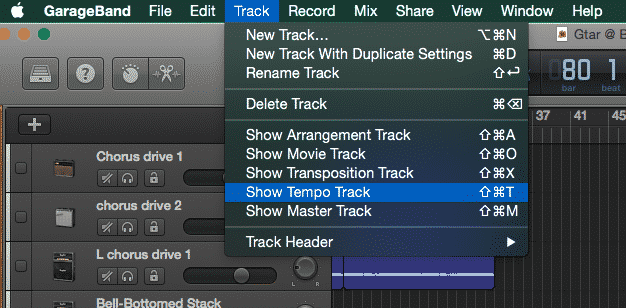
This will open the Tempo Track. Now, this works in a similar way to Automation – there is a Tempo Line, along which you can double click to place adjustment Points.
You can click on and drag an adjustment point to change the position on the timeline of your Tempo change. Dragging the point up and down will increase or decrease the tempo.
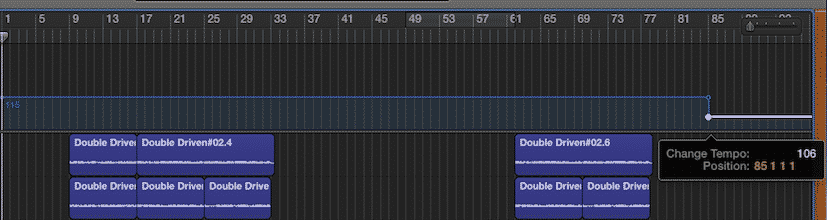
To create a gradual increase or decrease in tempo, click on and drag the smaller circle above your adjustment point until you have a curve that suits.
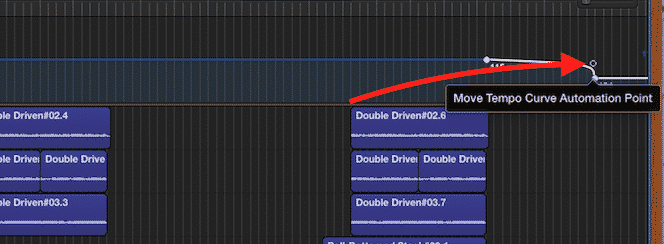
Once you’re done, hit play (or spacebar) and Garageband will make the required tempo changes (this could take a few seconds).
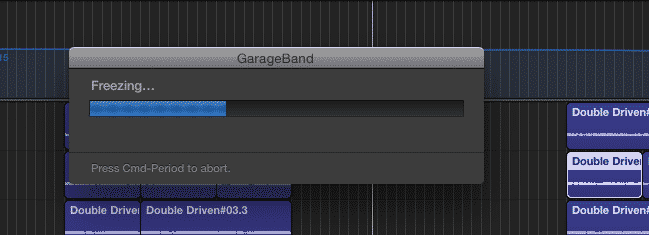
All done! You’re tempo changes will now come into effect once the playhead reaches the point you have edited. Be aware that recorded audio regions might sound a little iffy if you are changing their tempo drastically. It might be an idea to put off any real instrument recordings until after adjusting the projects tempo.
There you have it, that’s how to change your project’s tempo using Garageband’s built in Tempo Track!
Join over 30,000 other GarageBand fanatics who receive my newsletter – i’ll even throw in a free copy of my 41 page GarageBand Quick Start Guide on the house!