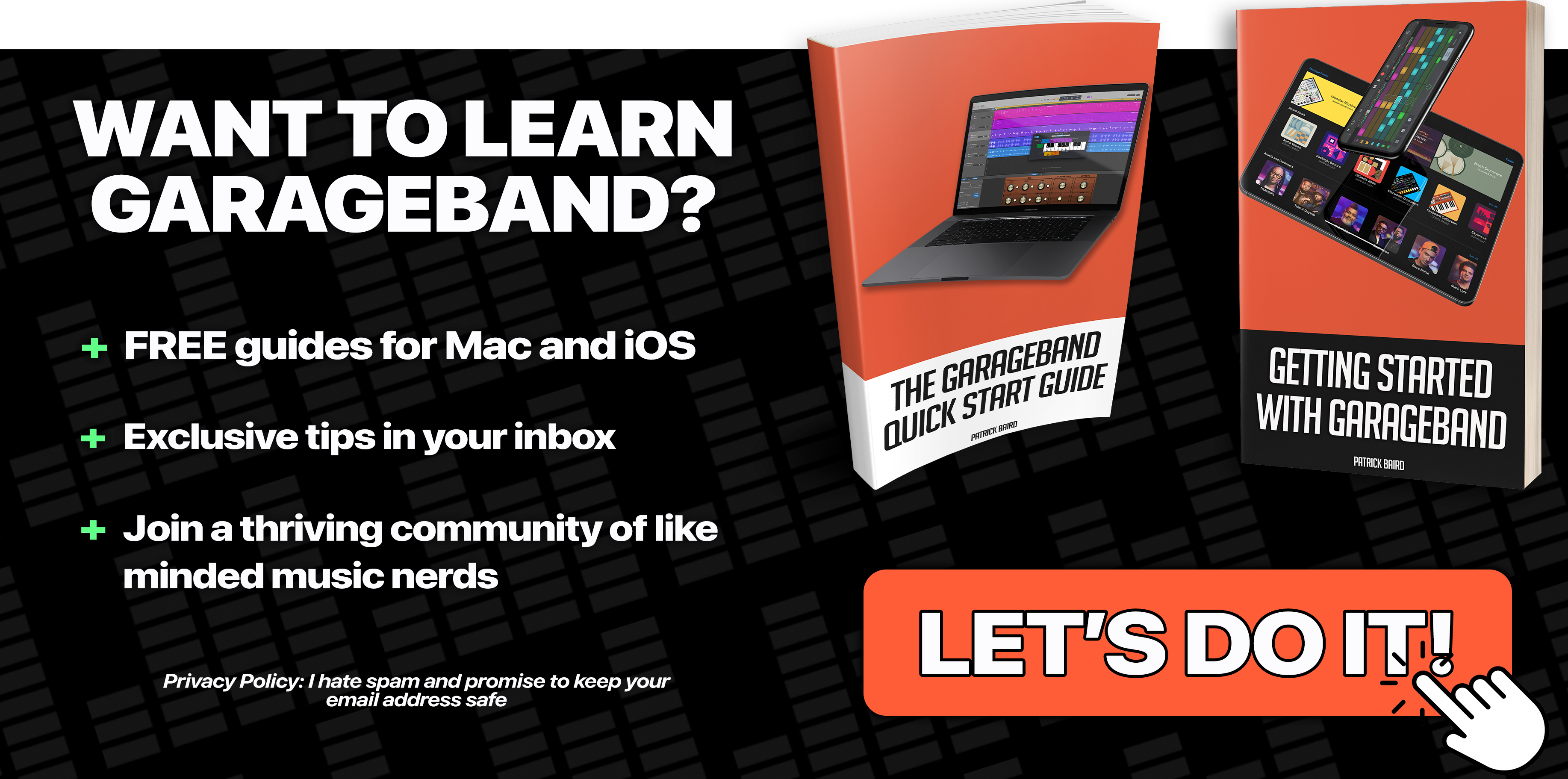Hey you. Yes, YOU. There’s an updated version of this tutorial right here.
If you want to get your audio sounding anywhere close to professional, learning how to use the compressor needs to be pretty high on your to do list.
Initially not the most mind blowing effect in your plug in arsenal perhaps – when used properly the Compressor is definitely one of the most useful.
So what exactly is a compressor? How does it work in Garageband? What does it sound like?
In this Garageband tutorial we’ll answer all these questions, plus we’ll watch the compressor in action as well as listen to several audio samples so you can hear the effects for yourself.
What Does It Do?
Put simply, applying compression to a track in Garageband lowers the volume of loud sounds to the same level as the quieter sounds.
You can then raise the overall gain of the track, having reduced any peaks or troughs in the volume.
How much compression you use depends on what type of audio you are applying it to and what genre your music is.
You wouldn’t want to use the same compressor settings on a dub-step synth track as you would on a jazz flute one for instance, or the same set up on a vocal track as you would on a snare drum track.
One of the main things to watch out for is that you don’t over compress and leave your audio sounding squashed or lifeless.
That said, let’s dive right in.
How it works in Garageband
In typical Garageband style, the built in compressor is intuitive and really simple to use.
Open it up and you’ll see four sliders:
Threshold
The threshold controls the point at which the compression kicks in. When you click on and move the slider it displays a decibel (db) level. Any sound above this db level will be compressed.
Do you only want the louder sounds to be compressed? Or do you really want to ‘level out’ your sound by setting the threshold at a lower volume?
Ratio
The ratio determines how much volume to reduce. The higher the ratio, the more volume is reduced and squished, while a lower ratio will reduce less volume.
So for example, if you select a ratio of 2:1 for every 1db that your audio goes over your threshold setting, it’s volume will be reduced by 2db.
If you select a ratio of 30:1, the volume will be reduced by 30db for every 1 db over your threshold setting (and sound majorly squashed)!
Attack
The Attack governs the speed at which compression kicks in.
How much attack you use depends entirely on what it is that you’re compressing. Snare drums, Kick drums and certain vocals (hip hop/rap) all traditionally have a fast attack setting, whereas pianos, guitars and other instruments where preserving the dynamics and the need to sound natural are important, generally have a slower attack speed.
Gain
Remember that compression reduces loud sounds down to the same volume as the quieter sounds. Once this has happened, you need to boost the output level to make up for the lost volume. You do this by – you guessed it – increasing the gain.
Check out the video below. You’ll see the Garageband Compressor in action on a variety of different instruments.
How Do I Use It?
When I first started out with Garageband and discovered compression, I jumped in headfirst and compressed absolutely everything – whether it needed it or not.
“It doesn’t matter how clipped and sloppy that vocal track is – the compressor will fix it” I thought.
“As wonderful as that acoustic guitar part is that I’ve just recorded ( and taken 2 hours to play right….), it will sound even better when I squash the life out of it!”
Yeah right……
The result?
Everything sounded flat, lifeless and very UN-dynamic.
Also, I quickly found out that compression doesn’t actually fix anything in your audio.
Over compressing a less than stellar performance won’t magically make it sound great. You’ll end up with something that sounds lackluster and squashed – not good.
The best way to fix a bad take? – re-record a better one. Simple as that.
As I said earlier, the amount of compression required varies and depends largely on what instrument or sound you have recorded and what genre or style you are working in.
In pop music nowadays there is a lot of compression, on pretty much everything. Subtle dynamics simply aren’t as important as overall volume is.
With Jazz music however, dynamics are usually preserved as much as possible to capture and convey every nuance of a performance.
When it comes to your sounds, experimentation is key, but before you spend a lot of your time figuring out individual compressor settings from scratch check out the supplied Compression pre sets.
In Garageband the compressor comes with many contextual presets that can come close to sounding half decent and make for a great starting point to work from.
To show you how this works, I’ll break it down with some common instruments/audio – now with added audio clip amazingness!
Guitar
With guitars it all depends on the kind of part you’ve recorded. If it’s a lead guitar part, enough compression so that all the different notes maintain a consistent volume would be just fine.
Remember, you don’t want to overdo it – ruining your face melting solo by squashing it to death isn’t going to impress anyone.
If it’s a rhythm guitar part and you want it to kind of sit in the background and maintain the same volume throughout, you might not really be worried about the dynamic aspect of the performance.
This isn’t fixed remember, you need to experiment and find out what works best for YOU!
In the following clip you’ll hear a lead guitar in a mix without compression, then again with a preset applied.
[soundcloud url=”http://api.soundcloud.com/tracks/78255352″ params=”auto_play=false&show_artwork=true&color=0079ff” width=”100%” height=”166″ iframe=”true” /]
Preset used – Electric Guitar Smoothen
Did you hear the difference?
Notice in the first example it’s harder to make the notes out clearly – it doesn’t stand out much in the mix.
In the second example the lead guitar is much more at the forefront of the mix and it’s much easier to make out the notes being played.
Drums
Hmmm. Drums are a bit trickier.
Usually, all the separate parts of the drum kit will have different amounts of compression added to each of them.
Kick drums and snare drums will usually (not always) have compression added in some form, whereas you would rarely see cymbals compressed.
If you’re using Garageband drum loops, you need to be extra careful that you don’t completely flatten the highs and lows while adding enough punch that it will sit well in your mix.
Again – Experiment. Experiment. Experiment!
As before, in this clip you’ll hear a drum loop in a mix without compression then again with a preset applied.
[soundcloud url=”http://api.soundcloud.com/tracks/78268524″ params=”auto_play=false&show_artwork=true&color=0079ff” width=”100%” height=”166″ iframe=”true” /]
Preset used – Drum Kit Tighten
The drums are a lot quieter in the first example and sound a little buried in the mix. In the second example they really pop and add energy.
Vocals
With vocals, especially a lead or main vocal part, a little compression goes a long way.
In this situation, you really want to preserve as much of the natural dynamics of a performance as much as you can, while making sure the vocal sits front and centre in the mix.
Backing vocals can usually be compressed a bit more.
In this last clip, you’ll again hear the vocals without compression first, then again with a compressor preset applied.
[soundcloud url=”http://api.soundcloud.com/tracks/78289898″ params=”auto_play=false&show_artwork=true&color=0079ff” width=”100%” height=”166″ iframe=”true” /]
Preset used – Vocal Compression Rap
You can really notice how much more well defined the vocal is in the second example. With the compression added, The vocals really come to the front of the mix, whereas without it added they struggle to be heard over the rest of the instruments.
I know I’ve said it a million times already, but EXPERIMENT. There is no right or wrong way to use the compressor, there’s only what works best for YOU!
Now that you’re equipped with the know how to bend the Garageband Compressor to your will, get out there and start squashing!
Still have questions? Did I leave anything out? What did you think of this Garageband tutorial?
Leave a comment below and let me know!