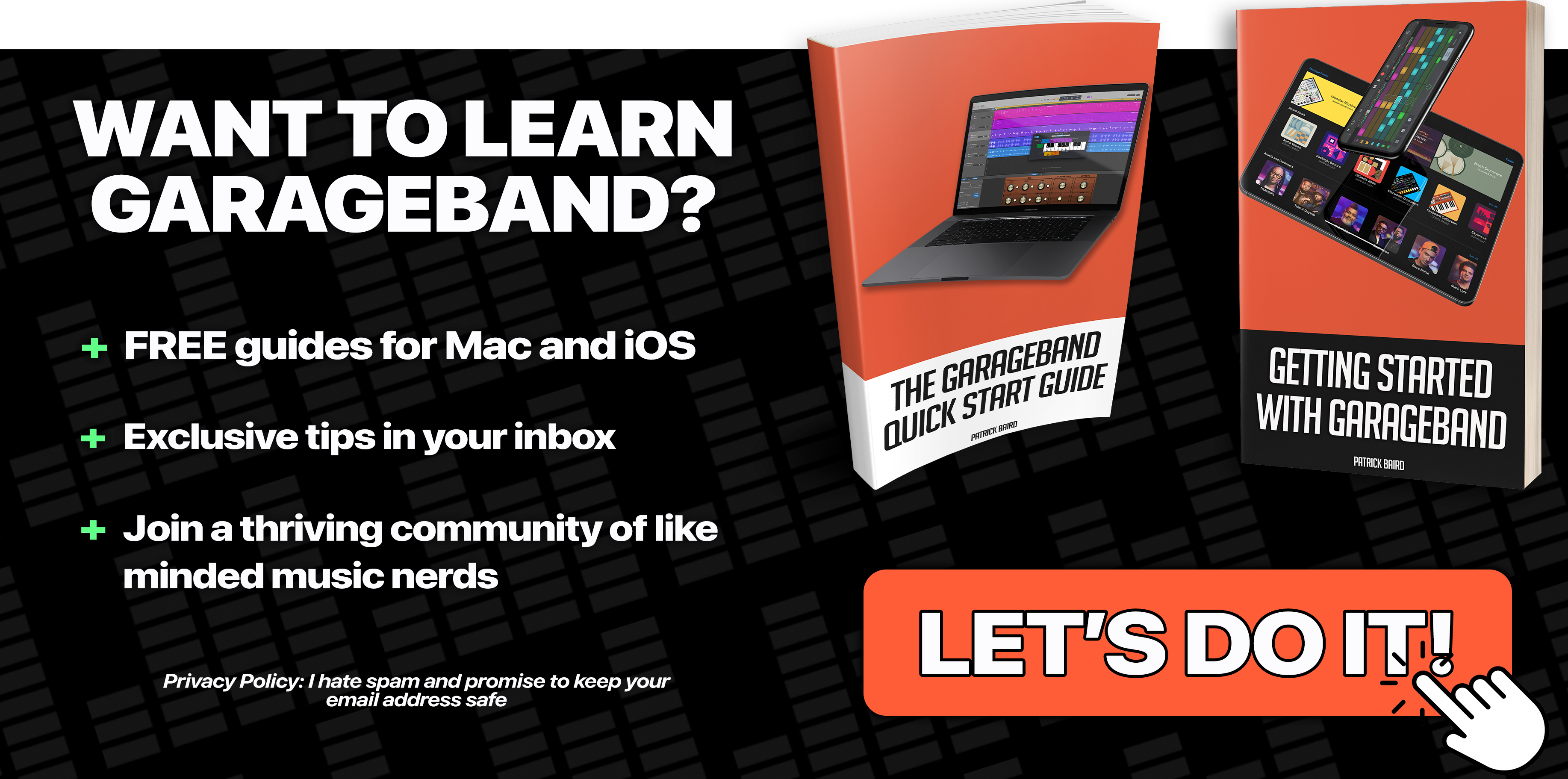Nestled away in Apple’s newly updated Garageband iOS app v2.0, Inter-App Audio Apps function aims to bridge the gap between all your audio creation apps.
On paper, it’s a fantastic idea – emulate the functionality of 3rd party programs like Audiobus and Jack, but make it Garageband native, improving stability and essentially “cutting out the middle man”.
In practice? Well, in practice things aren’t quite as simple as that…
How Does It Work?
If there’s one thing Apple is really good at, it’s making their features and apps intuitive and easy to use. IAAA is no exception – uh… actually this isn’t strictly true this time around. You see, in order for the IAAA option to appear in your instrument selection screen, you first must have an Inter App Audio compatible app installed on your iDevice (There’s an up to date list of compatible apps near the bottom of this post if you need to grab one).
Not the most intuitive design choice in the world…
Anyway – let’s take a look at how it works…
First off, open the instrument selection screen and select Inter-App Audio Apps.
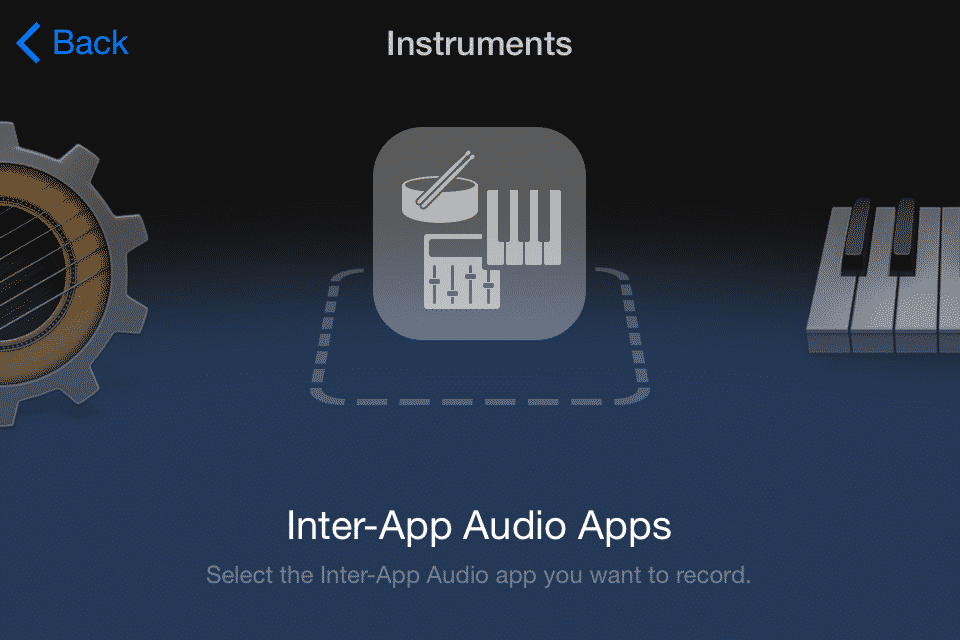
You’ll be able to choose whether to link an instrument App or effect App to your Garageband project. For the purposes of this guide, i’ll continue having chosen Amplitube Fender™ as the effect app.
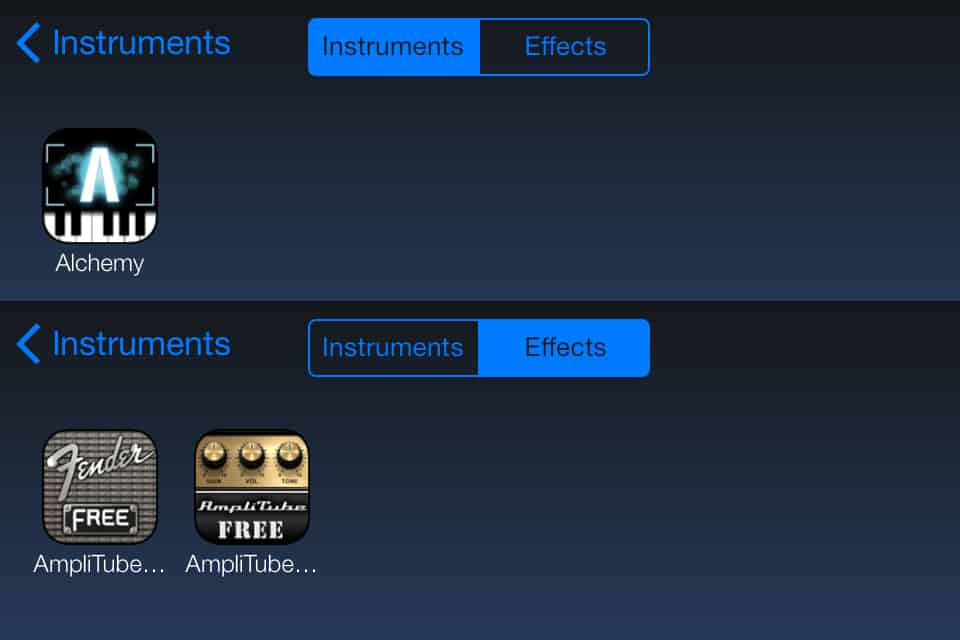
Next, you’ll find yourself at the Audio Recorder screen, with one very important difference: the input icon (it looks like a wee jack plug) has the icon of the App you currently have linked to the track.
*Your message here may be different to the one shown – I attached my iRig HD, so got this one. If you set up without anything attached to your iDevice, you’ll get something along the lines of: “Point your iPhone/iPad towards the sound you want to record then tap the Record button above to begin.”
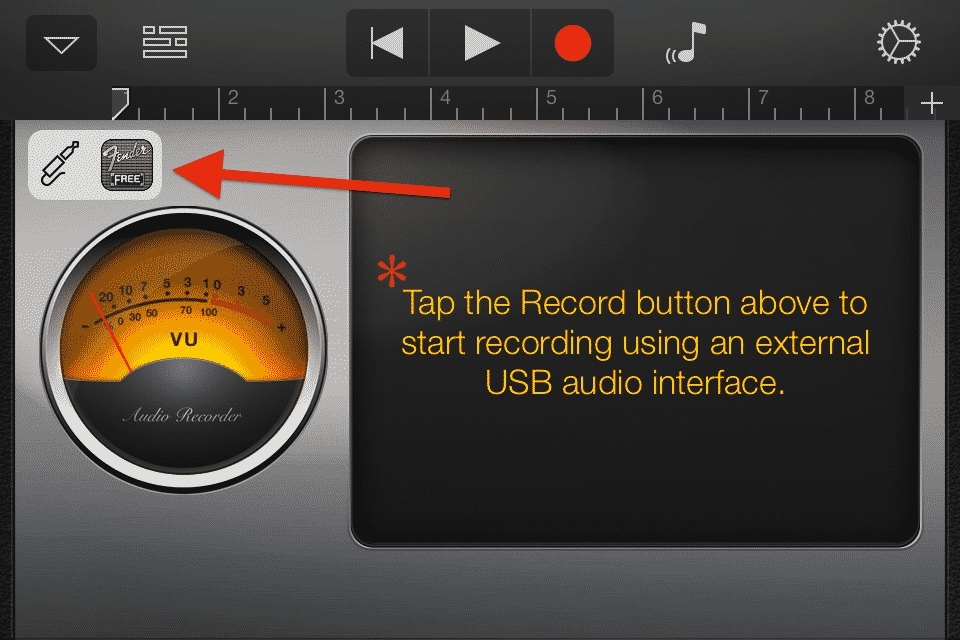
Tapping the jack icon will open the input settings screen, where you can switch between linked Apps, select which channels to use (Stereo, Left or Right) and switch the monitor function on and off (you’ll want this on if you want to hear what you’re playing…)
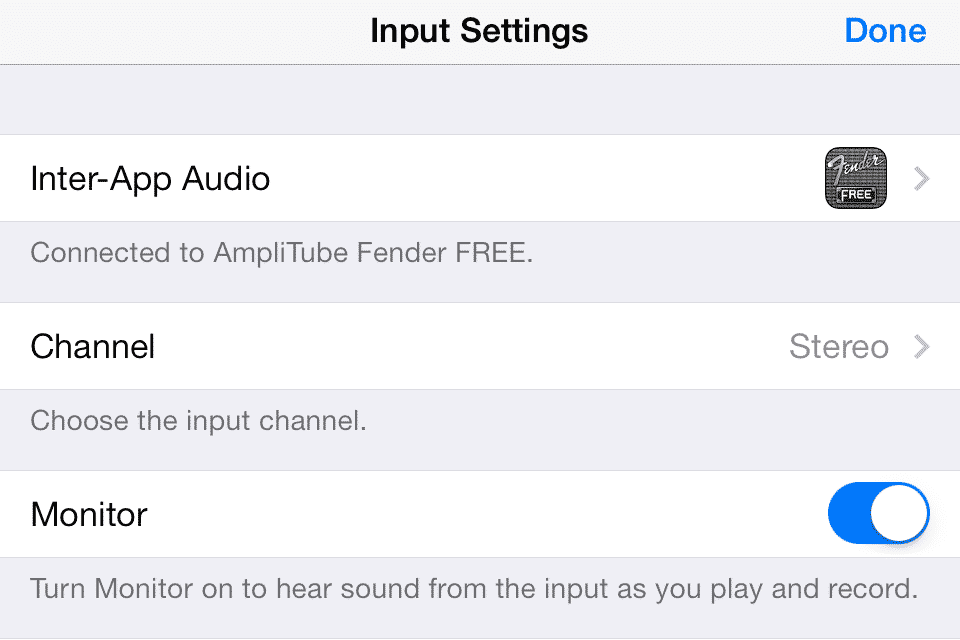
Tapping the icon of the App linked to your track will switch the display to that App – with the addition of a small control panel.
1. Switches back to Garageband 2. Skips back to the start of the project 3. Plays the project 4. Records audio from the linked App into your Garageband project.
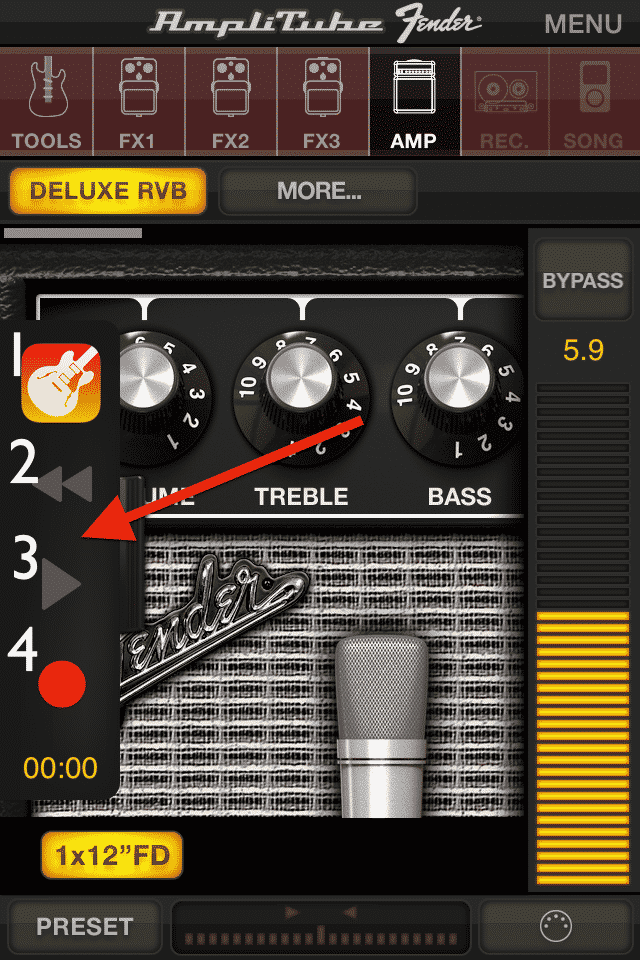
Success! your recorded audio from your linked App will show up in your Garageband project.
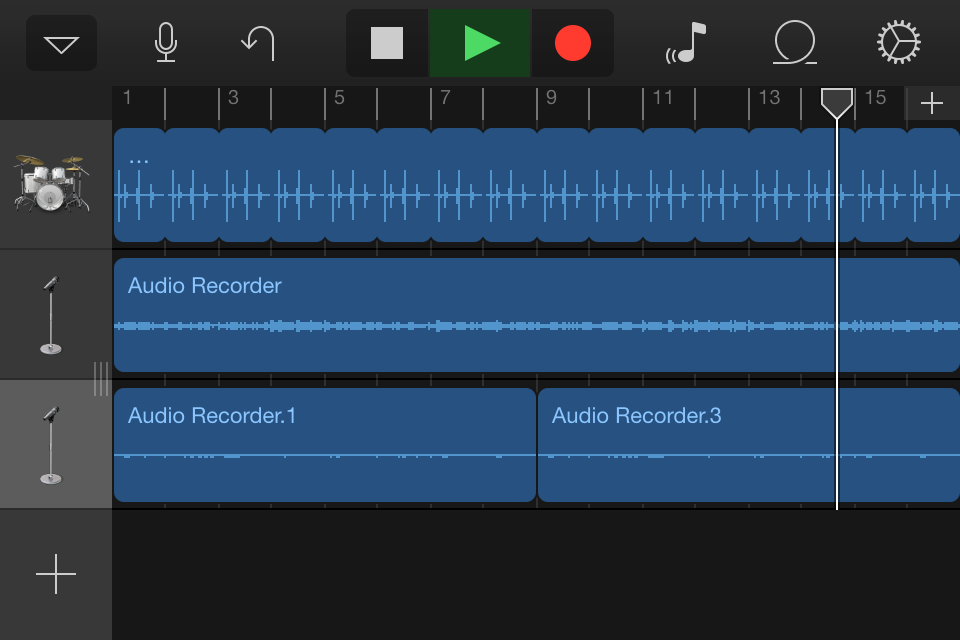
What’s Not To Like?
Now you know how to use Inter-App Audio Apps in Garageband, the world is your oyster, right? You’re free to link all of your audio Apps to your Garageband iOS projects…. right?
Hold your horses, cowboy – it isn’t that simple, i’m afraid.
You see, at the time of writing, there’s not a whole lot of Apps that are actually compatible with Garageband’s newest feature…
Here’s a list of the apps that currently work with Inter-App Audio in Garageband:
-
Alchemy mobile
-
Amplitube (iPhone and iPad, paid and free versions)
-
Magellan
-
Nave
-
Yamaha TNR-i
-
Yamaha Mobile Sequencer
-
Yamaha Synth Arp &Drum Pad
-
AUFX:Space
-
NLogSynth Pro
-
iMini
-
Galileo Organ
Compare that to the frankly staggering number of Apps you can link up with Audiobus (or even Jack) and it’s obvious that Apple has a ways to go before Inter-App Audio Apps become’s the iOS musician’s go-to linking solution..
Don’t get me wrong – I can’t wait to see how the feature works out in the long run, but for now, i’ll be sticking with Audiobus for the majority of my App linking needs…
What do you think? Had a chance to try Garageband’s Inter-App Audio Apps function yet? Let me know what you thought of it in the comments below!