
I don’t have a big impressive home recording studio. I don’t have dozens of guitars lining my walls, acoustic foam covering every surface or banks of expensive engineering equipment surrounding a top of the range Mac.
In fact, up until a few years ago I didn’t even use an audio interface at all, instead relying on a single USB microphone to capture my musical tomfoolery.
So when I eventually did make the leap and got my hands on a ‘proper’ recording interface I was thoroughly amazed at the jump in sound quality I was able to produce through the use of XLR microphones and directly inputted instruments.
There’s been a boom in the overall quality of ‘affordable’ audio interfaces in the last few years, with companies like Presonus and M-Audio leading the charge.
There is one company (and one model in particular) however that just keeps cropping up – the Focusrite Scarlett 2i2.
I just had to see what all the fuss is about…
What Is It?
Marketed for ‘musicians on the go’, the Focusrite Scarlett 2i2 is a premium audio interface. The 2i2 refers to the number of inputs and outputs the device has – 2 Hybrid XLR/1/4″ TRS jack inputs on the front of it and 2 balanced monitor outputs on the back.

Some XLR mics require Phantom power to work properly and it’s included here, along with a dedicated headphone monitor output, meaning that you can attach your ‘cans’ to the front facing headphone jack, flick a switch and you’ll be listening to what your playing direct from the interface instead of from your Mac. Handy if you ever come up against latency problems.
The big draw here though is the Scarlett 2i2’s on board preamps. They’re the same ones that power Focusrite’s flagship interfaces. They definitely sound fantastic and I didn’t find them overly sensitive at all. I found that setting the gain knob at around the 1-2 o’clock position was ideal for picking up a good, strong input signal.
Speaking of Gain, the Scarlett 2i2 makes it really simple to set your levels by including a unique gain halo system. If you’ve pushed the gain too high, the light around the knob will turn red, reducing the gain until the light turns green let’s you know you’ve hit the ideal volume. Simple, but VERY useful.
You can find the full rundown of the Scarlett 2i2’s specs here
How Does It Sound?
Put simply – fantastic.
Those top spec pre-amps really bring out the best in whatever you decide to hook up to the device. I put together a wee comparison for you to hear for yourself.
In this comparison:
Focusrite Scarlett 2i2 + Audio Technica AT2020 XLR Microphone
Samson C01U USB Microphone
In Built Microphone
So far, so awesome, but I did run into a couple of issues the first time I set the Scarlett 2i2 up…
Snap, Crackle and Pop
The first issue I encountered was a simple fix. When hooking up the Scarlett 2i2, Garageband instantly recognised it and changed the audio drivers appropriately. I wasn’t able to hear anything though, even though the the volume display in the track header was showing that something was definitely happening…
The problem? Garageband had set the Scarlett 2i2 as the output device, and as I had my headphones through my Mac, I wasn’t hearing a thing. Diving into Garageband’s preferences menu and switching the output device to ‘Built In Output’ did the trick.
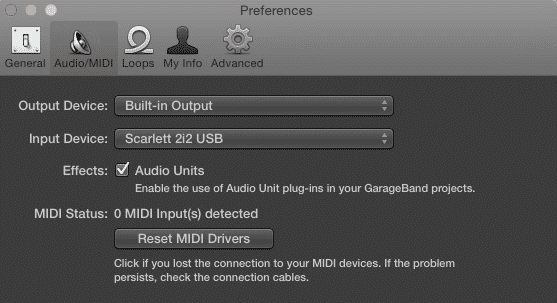
The second issue? Well, the second issue was a little more serious.
No matter how much I fiddled with the gain controls, unplugged/plugged back in, restarted and swapped inputs, there was an incredibly irritating ‘pop’ sound every few seconds when trying to record.
I actually thought i’d purchased a faulty unit! A swift Google search later and I found the solution – I had to download a ‘class compliant mode app’ and install it (it took seconds).
According to Focusrite, some users running OS X Mavericks can experience some glitchy sounds and drop outs. I guess that extends to Yosemite users too. A little annoying considering that the 2i2 is pushed as a ‘plug and play’ interface, but whatever – it was a simple enough fix, but still worth mentioning.
The Verdict
