Did you know that Apple have hidden away some really powerful AU plugins in GarageBand for iOS?
To use these Audio Unit plugins, you first need to head to your iPad or iPhone’s settings, then tap on GarageBand, then toggle on the ‘Enable iOS Effect Plug-ins’ switch.
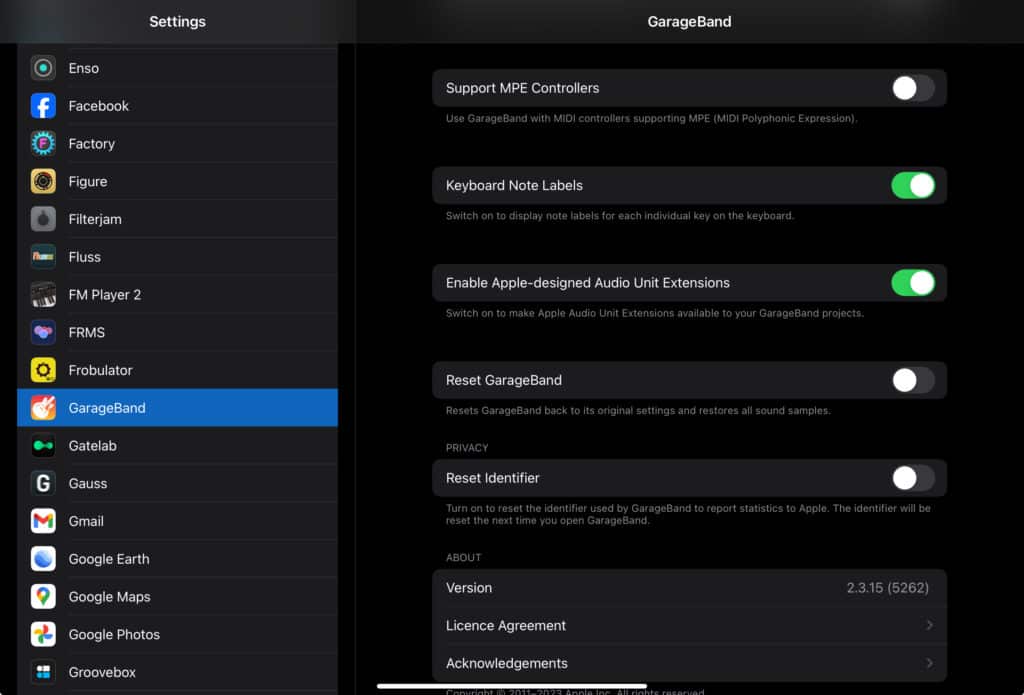
To find them in GarageBand, Open track settings, Tap plugins and EQ, tap edit, then tap a green cross icon in an empty plugin slot.
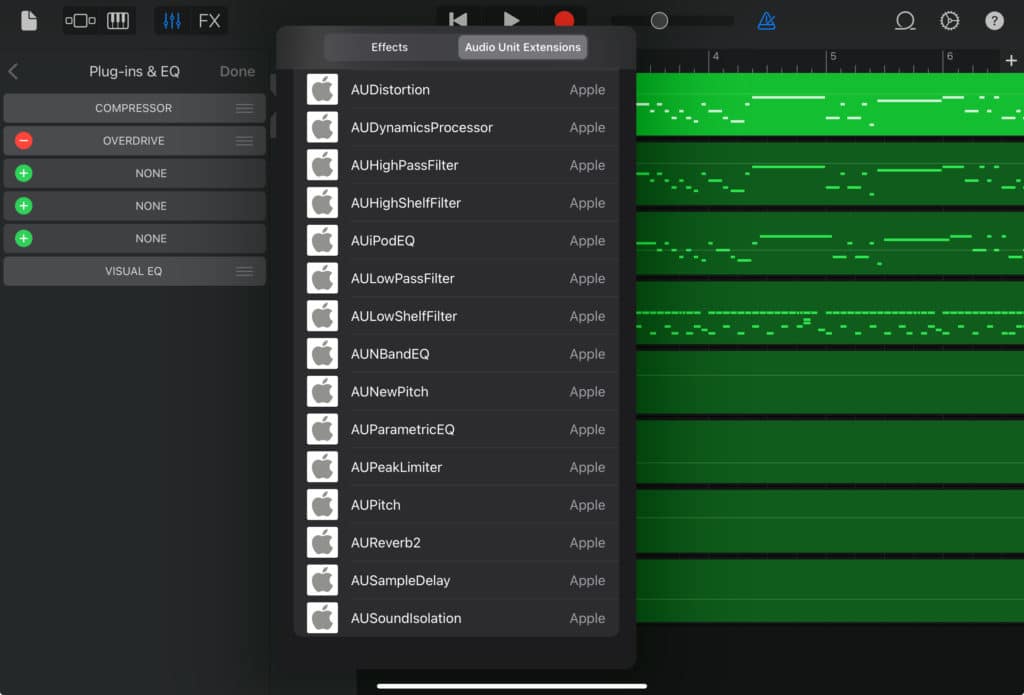
From here, tap on Audio Unit extensions. Here you can access any third party AU plugins you have installed on your device. If you scroll to the very bottom of the list, you’ll find Apple’s selection of AU effects.
More info on the best of these free effects and sounds demos can be found in the video below.
AUDISTORTION
The AU Distortion plugin isn’t intended as a replacement for something like the distortion pedals found in GarageBand’s guitar tracks. This is a highly tweak-able effect. It’s capable of adding some subtle grit to a track or causing complete sonic destruction.
This is a truly versatile effect, that for my money is probably best used on drum and rythm tracks as I find it’s maybe a touch too harsh for things like vocals, keys or acoustic instruments.
AUDYNAMICSPROCESSOR
The AU Dynamic Processor is essentially a compressor and gate in one and gives you far more control than GarageBand’s other stock compressor.
On the right of the plugin are an output level meter, plus attack, release and master gain controls. The attack and release control how quickly the compressor will kick in and the release how quickly it, well, releases. The master gain is useful to make up any overall volume lost during compression.
AUDELAY
AU Delay is a really useful delay effect that stands out from some of the other Apple Audio Units by being really easy to use and really useful in a lot of situations.
By tapping and dragging the point in the first delay line here, You can increase or decrease the delay time by dragging it left or right and increase or decrease the length of the delay feedback by dragging it up and down.
