One of the newer additions to GarageBand for iOS’ library of touch instruments, the Pipa (along with the Erhu) adds an authentic traditional Chinese vibe to your projects.
GarageBand does a great job of recreating the Pipa’s expressive tone and personality through accurate emulation of string bends and the addition of a controllable Lunzhi tremolo effect.
You’ll find the Pipa in GarageBand’s Touch Instrument menu in the ‘World’ instrument category.
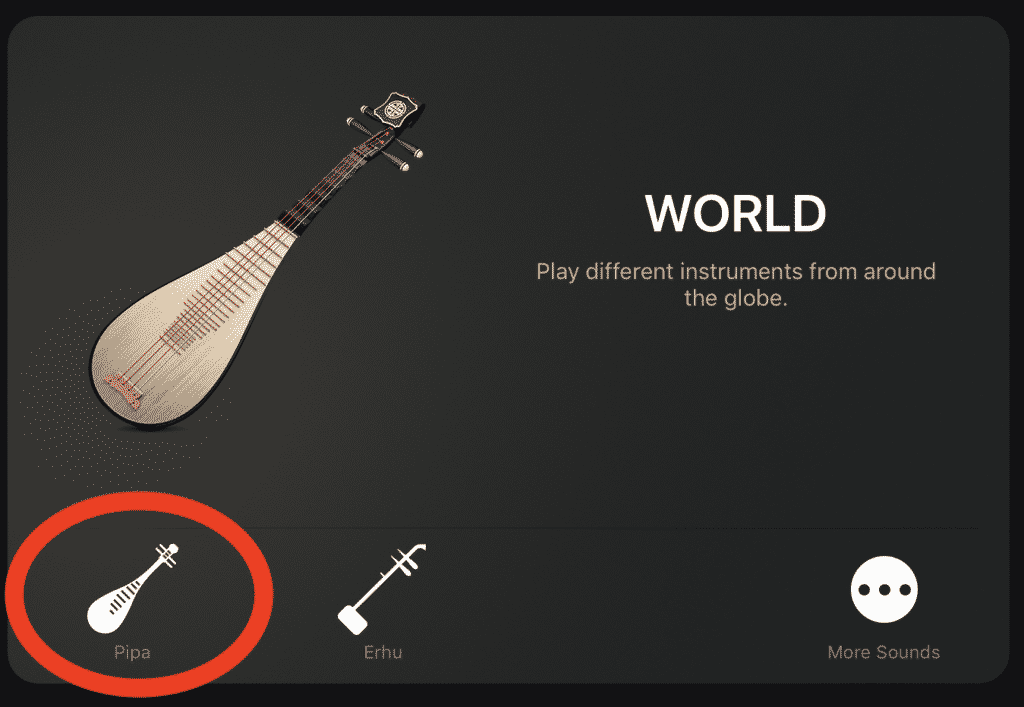
Here’s how it works
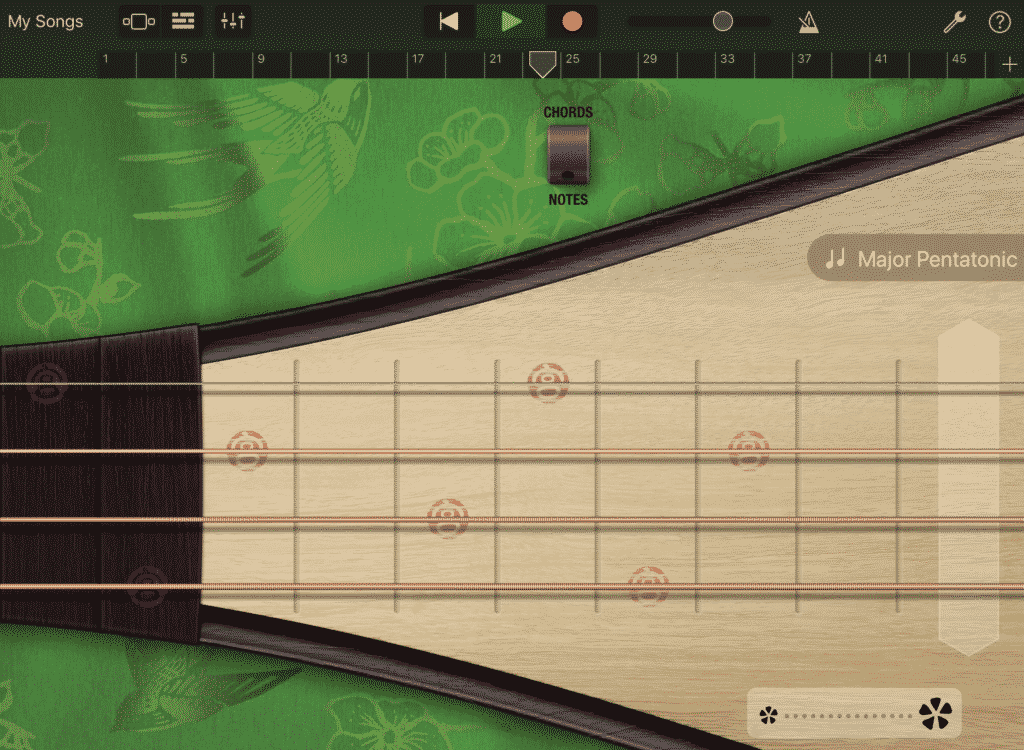 Like other ‘stringed’ touch instruments, you play the Pipa by tapping the string at different point along the fretboard. The red markers indicate where the same note will be played, albeit at a different octave.
Like other ‘stringed’ touch instruments, you play the Pipa by tapping the string at different point along the fretboard. The red markers indicate where the same note will be played, albeit at a different octave.
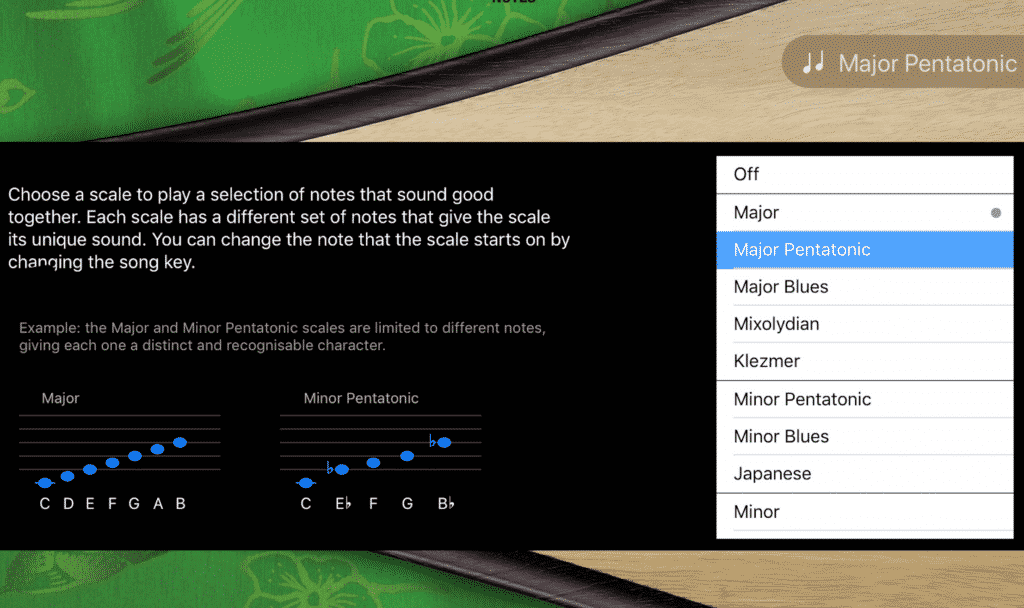 Tapping on the ‘Major Pentatonic’ scale icon opens up the scale menu, where you can choose to have GarageBand swap out the scale that’s playable on the Pipa. Note that as the scale changes, so will the placement of the red octave icons on the Pipa’s fretboard.
Tapping on the ‘Major Pentatonic’ scale icon opens up the scale menu, where you can choose to have GarageBand swap out the scale that’s playable on the Pipa. Note that as the scale changes, so will the placement of the red octave icons on the Pipa’s fretboard.
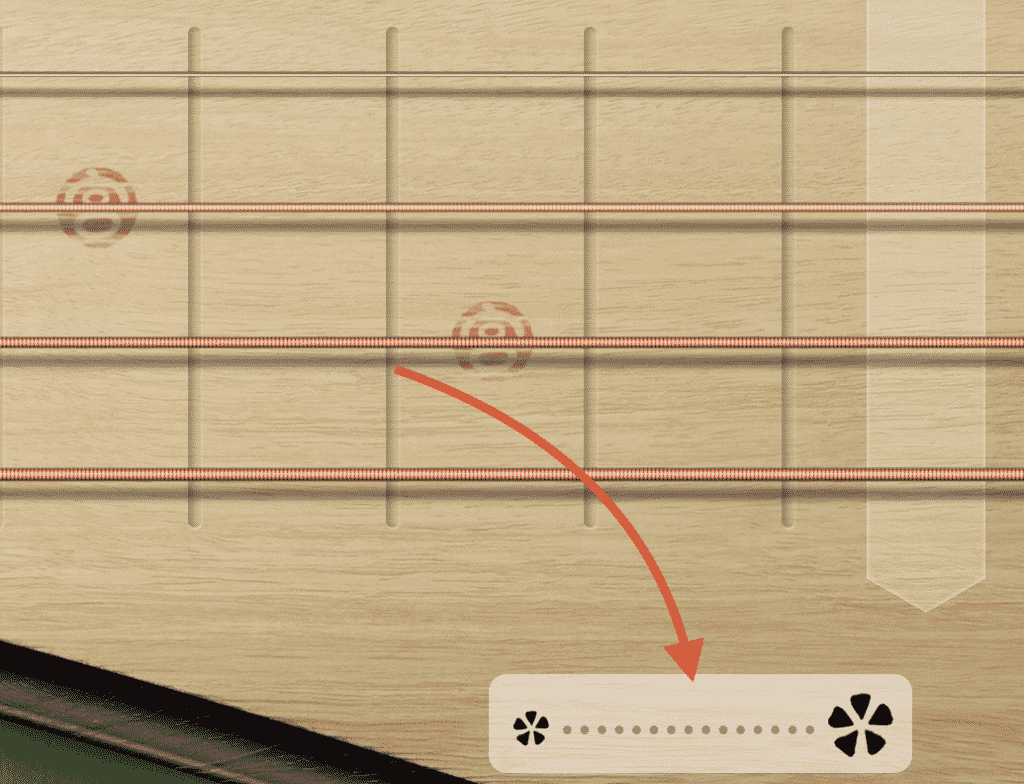 While playing the Pipa, you can use the Lunzhi tremolo slider to add an authentically traditional Chinese sounding effect to your performance. Sliding from the smaller icon to the larger increases the effect.
While playing the Pipa, you can use the Lunzhi tremolo slider to add an authentically traditional Chinese sounding effect to your performance. Sliding from the smaller icon to the larger increases the effect.
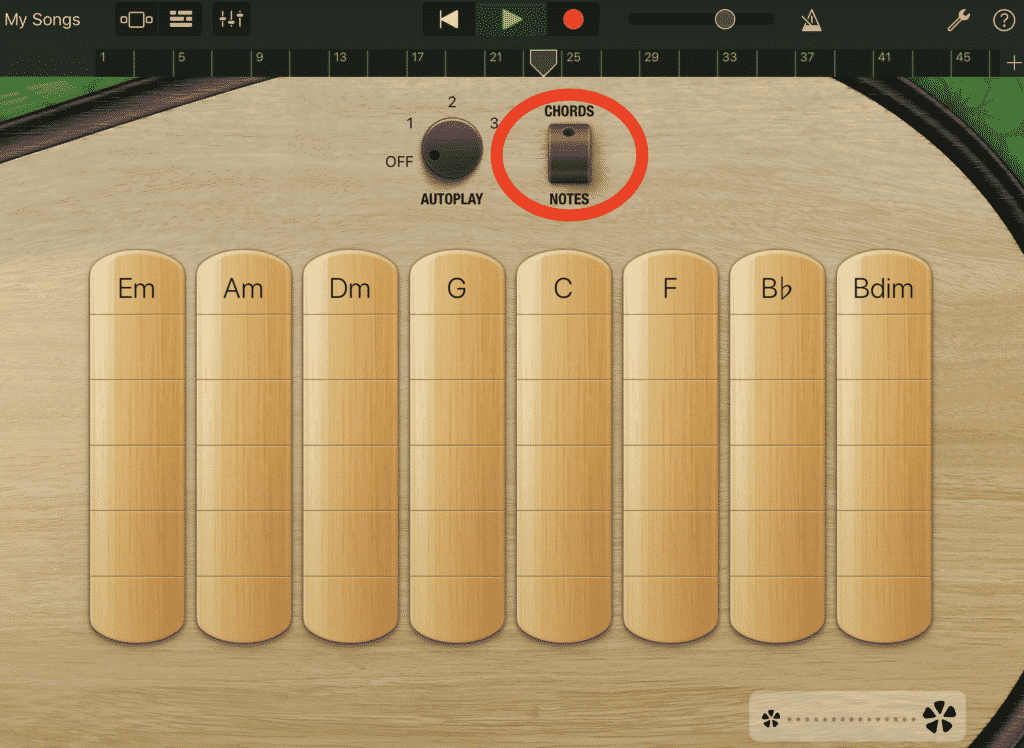 Tapping the Chords/Notes switch will allow you to play the Pipa in Chord mode. To play a chord, swipe up or down on one of the chord strips.
Tapping the Chords/Notes switch will allow you to play the Pipa in Chord mode. To play a chord, swipe up or down on one of the chord strips.
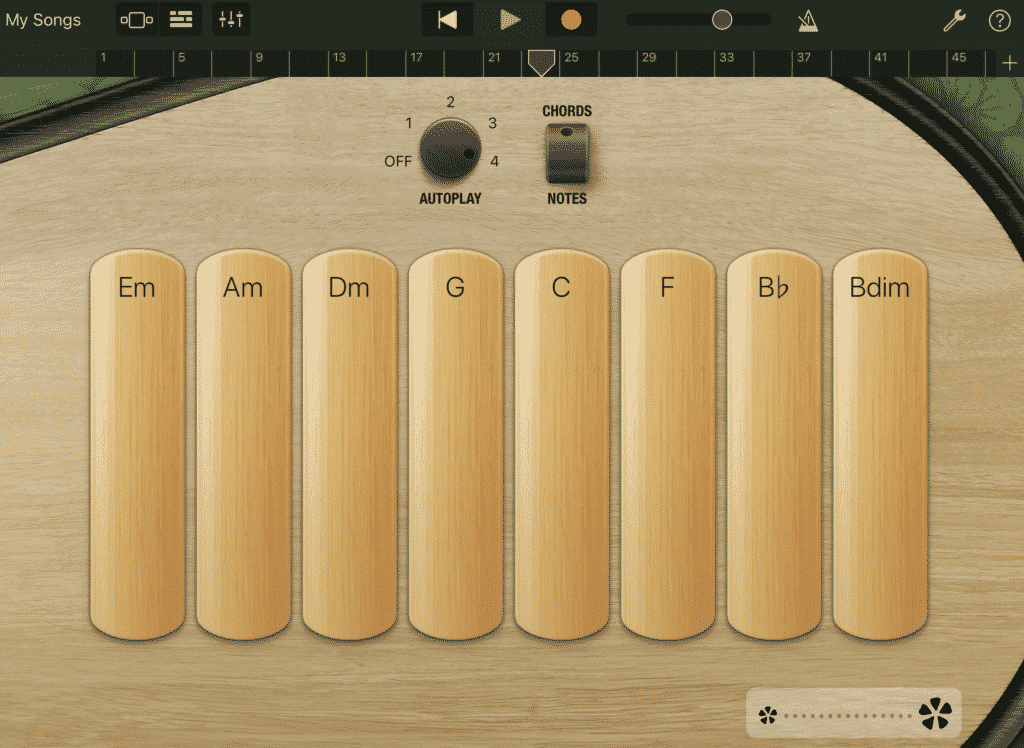
You can set the Pipa to play a preset pattern by turning the Autoplay knob to one of 4 positions and tapping a chord strip. Tapping a different chord strip plays the same pattern with the notes of that chord. To stop the pattern playing, tap the chord strip again.
Here’s how it sounds
There you have it, that’s all the info you need to get started with Garageband’s Pipa touch instrument. You can learn more about GarageBand’s other touch instruments right here.
